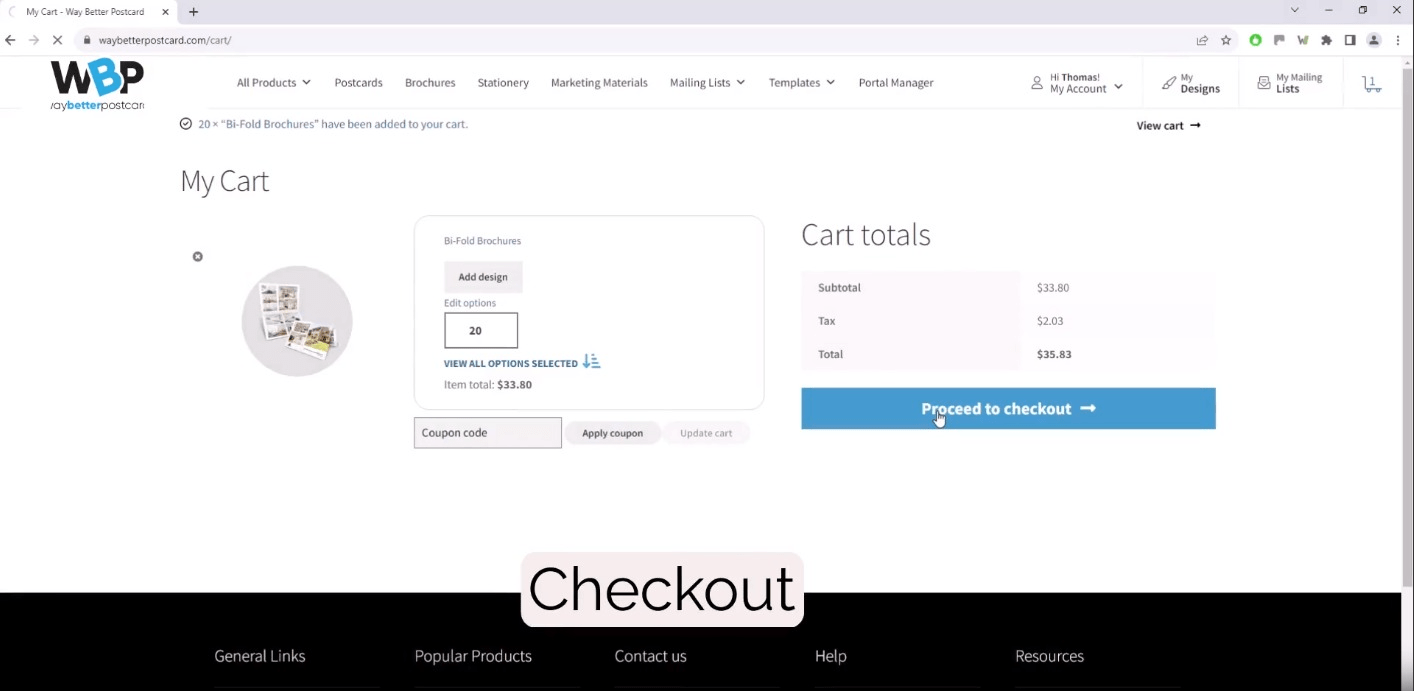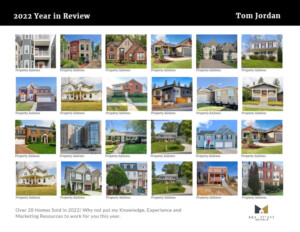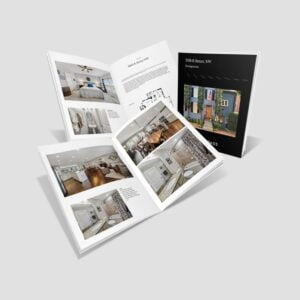How to Order
Our Design Guideline templates tab will help you ensure your design/layout will meet all your expectations with regard to size and print ready bleed and safe area settings. You can down load a PDF template there or use the detailed below.
Basic Layout Instructions:
• Bleed: 1/8″ overall (.125 of an inch) will be trimmed off each side of your product. Your Final PDF file then should be .125” larger than the card you have selected. So a Jumbo Card is 5.5” Tall x 8.5” Wide. Your submitted file would be 5.75” Tall by 8.75” wide (added .125 to the left, right, top and bottom)
• Trim (cut) Line: This is where we will cut your card down from a much larger size press sheet to the final size that you ordered.
Borders- If you card has a border design, that border needs should be at least 1/4″ thick from the bleed line to ensure a balanced look
• Safe Area: This area is close to wear the card is trimmed to its final size.
Elements (i.e., text, graphs, tables) too close to or over the trim edge maybe trimmed further than you think due to manufacturing tolerances. Make sure no critical text or part of any image leaks into the Safe
Images bordering the trim should be expanded to the Bleed line so that that they “bleed” off the page
- Images/Photos: CMYK @ 300dpi (1200dpi for Bitmaps) Hi Res Print – Not Web
- Flatten File: We recommend you flatted your final print ready card as you output the file. Especially if you are using transparencies or mask. This will assure that you exactly how your cards will look. Flattening at times can adjust all colors overall. All products we print are “Flattened”. This is part of our service so if you don’t flatten the card, it is fine, as we will at no charge. We just want you to beware that this can impact the entire card at times, based on how it was originally composed.
Print Recommendations “Print-Ready”
Print-Ready Files It a common term used every day in commercial printing, but it can mean different things. They are essential elements your file needs to ensure it translates from your computer to the printing press accurately and consistently without the need for any additional edits or adjustments. PDF Format Whether you’re designing a postcard, property brochures or perfect bound marketing booklets the first step in creating a file for online printing is knowing what format it’s in. A PDF is the best format. Other File Formats Other formats have broader editing capabilities, such as Adobe Photoshop (.psd format), Illustrator (.ai format) or InDesign (.indd/imdl). They can work however you have Package and Zip with Links and Font Folders and save as an IMDL otherwise they cannot be used. Formats like Microsoft Document (.docx), PowerPoint (.ppx) or Publisher (.pub) are not optimized for a printing press. And formats like .png and .jpeg. are static images that, if designed correctly, can be printed, but there will most likely be a charge to convert them. Nothing will advance however without your approval. Print-Ready File Requirements To ensure your file is ready for press and other online printing services, follow these guidelines: All of your images should be high resolution. We recommend images are 300 PPI for small format projects like booklets, cards or brochures, and 150 PPI for large format projects like custom signs and banners.
Make sure your files use CMYK colors for the most accurate comparison between what you see on your screen and what is produced with the press (not guaranteed to match exactly)
Your design files must have the appropriate bleed to ensure any variances in commercial production don’t affect your print. .125″ or 1/8″ variance in the event that the machines drift slightly in any direction. Because of this, your finished size should be expanded by 1/4″. Thus the final PDF file size for a 8.5×11 Brochure will actually be 8.75 x 11.25
Your design files should have all transparent objects, images or drop shadows flattened. PMS Pantone colors will be converted on the fly to CMKY unless for Signs and you have ordered PMS Colors.
General Rule As long as you have a PDF with high resolution images in the CMYK color space with the appropriate bleed, you’ll be on your way to creating the correct print-ready file and your own exceptional project!
These are step by step instruction for ordering Brochures or Flyers
This will open in a new tab/window. You can close after
viewing and continue with your order
How To Order Direct Mail Postcards – Video
This will open in a new tab/window. You can close after
viewing and continue with your order.
After you have made all your Configure & Build selections and have the Quantity you would like to order
– Select the Start Deign or Upload Button
On the next screen, select – Upload My Files.
The upload page will appears you and you browse or drag your file into the Uploaded area. Once your file is uploaded, it will display “COMPLETE”
– Select COMPLETE, and you will now see your order and the File Icon, in your shopping cart.
Continue to check out and you are Good To Go!
Mailing Lists
If you want to save the list9s) you are uploading, for an order you can select > Yes. We will then add it to your My Mailing List so that it will be available next time in the “Use My List on File” option
Note: You can also add mailing list(s) from the Top Menu > My Account
Choose the combination that best aligns with their marketing goals and budget.
Our comprehensive mailing list and data services offer a range of Audience Approach and Personalization options tailored to meet the diverse needs of real estate agents aiming to enhance their print and mail campaigns for lead generation.
In terms of Audience Approach, clients can choose to target all property owners, both occupied and non-occupied, within their specified geographic area for effective Geo Farming. Alternatively, they may opt for more specific targeting, focusing on occupied property owners, non-occupied property owners (such as absentee or investor owners), or a combination of both at site and tax invoice addresses. These choices come with varying price per piece considerations, providing flexibility to align with marketing strategies and budget constraints.
On the Personalization front, clients can select from default options like “Current Resident” or opt for increased personalization by including owner names or premium options, offering detailed variations in addressing recipients. This versatile array of options allows real estate professionals to tailor their mailing lists precisely to their target audience while accommodating different levels of personalization to maximize campaign impact.
Audience Approach:
All Property Owners (Occupied & Non-Occupied) at Site Address (Popular with Geo Farming)• Description: Target all property owners, whether they live on the property or not, within your specified geographic area.
• Pricing: No Pricing Impact Occupied Property Owners at Site Address (area with property values 5mil +)
• Description: Focus on property owners who live on the property within your target area.
• Pricing: May impact price per piece ($0.01 – $0.04) area and property values. Non-Occupied Property Owners (Absentee or Investor Owners) at Site Address
• Description: Target property owners who do not live on the property within your target area.
• Pricing: May impact price per piece ($0.08 – $0.11) due to the specific audience. All Property Owners (Occupied & Non-Occupied) at Tax Invoice Address (Data Farming)
• Description: Reach property owners at their tax invoice address, irrespective of their physical location.
• Pricing: May impact price per piece ($0.04 – $0.06). All Property Owners at Site Address & Tax Invoice Address & Including Presumed Renters
• Description: Target both occupied and non-occupied property owners at both their site and tax invoice addresses.
• Pricing: May impact price per piece ($0.04 – $0.06) and increase total quantity.
(Don’t miss anyone!)
Personalization Options:
Default No-Personalization (Current Resident or *Neighbor)• Description: Standard non-personalized mail with a generic recipient title.
• Pricing: No price per piece impact. Main Owner First & Last Name Personalization
• Description: Personalize the mail with the first and last name of the property owner.**
• Pricing: Estimated impact of $0.03 – $0.05 per piece. Premium Personalization
• Description: In-depth personalization** with multiple name options or trust details.
• Pricing: Estimated impact of $0.04 – $0.05 per piece. Popular for Data Farming.
First Name Owner 1 & First Name Owner 2 w/Identical Last Name
First Name Owner 1 & Last Name Owner 1
First Name Owner 2 & Last Name Owner 2
Trust = Smith Residence or Smith Family
Trust = Trustee Name if Verified
*In certain postal areas, “Neighbor” used as the addressee name is acceptable. Place an inquiry, and we will find out.
**Regardless of personalization selections, all lists will contain some Current Resident addressee names, as a verified name is not always possible.
Change of Address
If you are using personalization in your address records, it is important to keep in mind the actions or rules you want taken when a CHANGE OF ADDRESS is reported for that record (or any record on your list).
As your prospects or consumers move, many (76%) will fill out a change of address form online or at their local Post Office. As a result, USPS will apply that move, and mail will now be forwarded to their new address. We access this information online 24/7 from the USPS server via batch processing when we validate any mailing list.
We also utilize a private move compiler (5 data compilers, 3 of which are the largest credit information reporting firms) for those who do not fill out a USPS Change of Address Form.
If your mailing address is not personalized, this usually has little effect. However, if you are using personalization and your target has moved, the question now becomes: Do you want to follow that person and now mail to them at their new address? Often the answer will vary, and more specifically, in our world of lead generation for listings, it will vary between the types of lists you have.
For Geo-Farming (and some data farms), generally, your focus is on the property site. So when the owner moves, normally you do not want to follow them but remain marketing to the new owner. Thus, you can continue your hyper-local marketing efforts.
If the list is based on your client or sphere (SOI list), you might want to follow them. These might be relationships you want to maintain and thus remain in contact at touch points with these contacts regardless of where they moved to.
Keep this in mind and communicate to us how you want your data maintained.
You can upload your own list(s) up to 4 for any single direct mail postcard campaign right here. (see multiple lists below for more details)
Upload Multiple List
You can upload up to 4 lists for any single mailing. We will combine your lists and remove duplicates in the same manner as you selected above. If one of your lists is name with or similar to and SOI or Client List, those are what we refer to as the “Surviving Record”. Thus if that record or address is on a another list in your upload, then the SOI/Client List info for that record, is the one we will maintain.
How To Order Direct Mail Postcards – Video
This will open in a new tab/window. You can close after
viewing and continue with your order.
1. You can choose between Absentee (Non Owner Occupant / Investors) or Presumed renters of real property (not large commercial rentals)
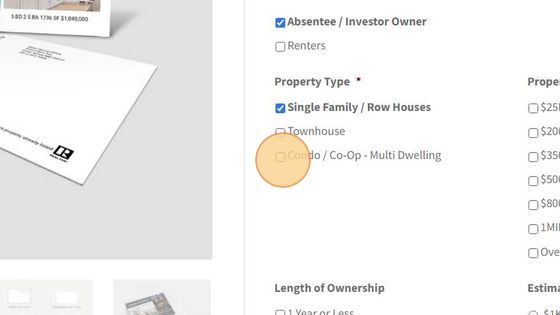
2. Make your property and demographic selections
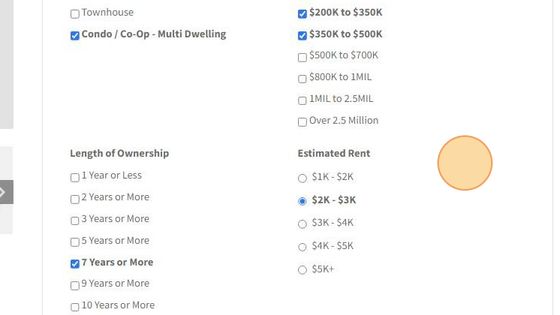
1. Select Closest Relevant Homes- Option 1 (most popular)

2. Using the featured address of your card (or typed- in the “Configure” section) we will compile a list of real property (SFH or Multi-Dwelling depending the featured address).
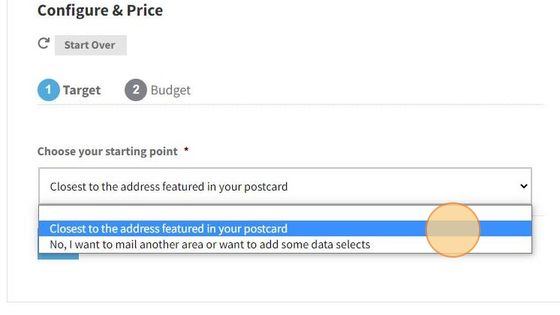
3. Enter the QUANITY you want to mail for this campaign here, and continue.
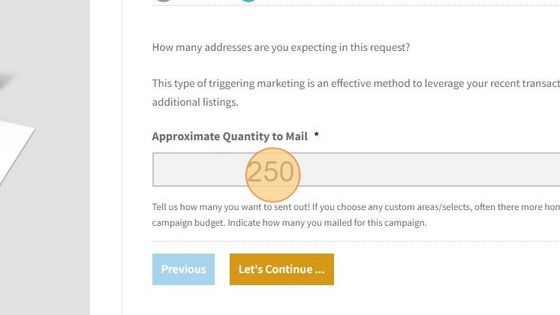
4. You’ll return to “Configure & Price” to complete your other selections Order Quantity has been updated, however you can still change the total if you would like
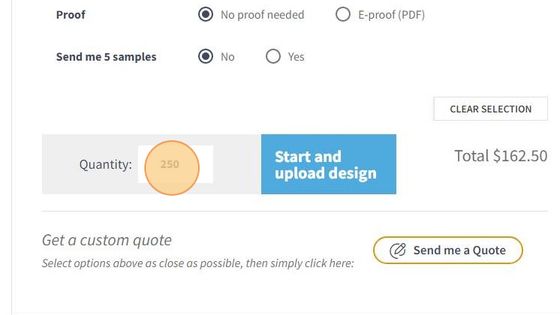
1. Closest Relevant Homes – Option 2 w/data filters
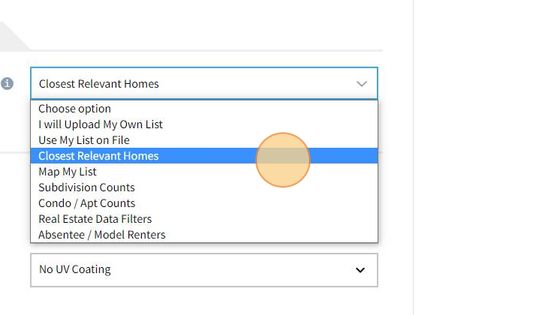
2. Select Option 2, if you want an alternative area to mail or if you want to add additional real estate centric data filers to your audience
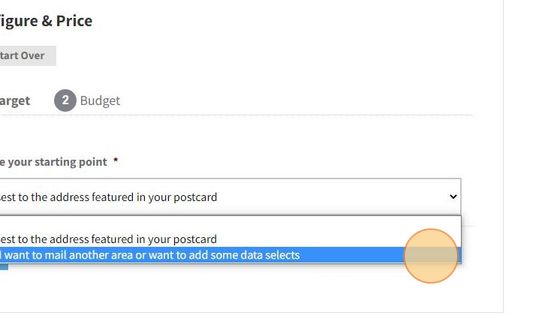
3. Here you can 1) Change the area that you want to Mail 2) Use our custom compiler “Likely to List” or 3) Choose your own data filters
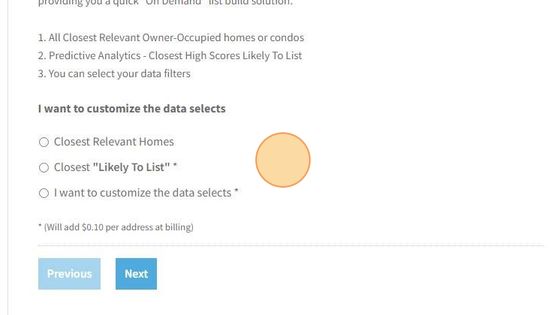
4. Make your selections here

5. Enter the quantity you want to mail for this campaign, and continue
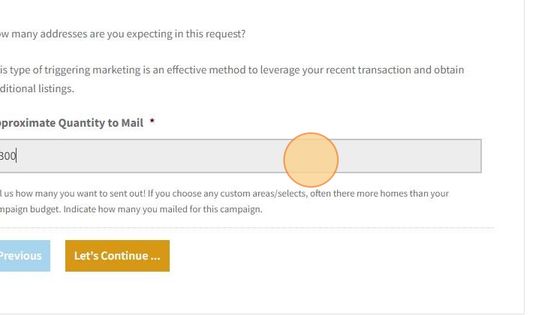
6. Continue to Configure your card build. The quantity has been updated. You can change the quantity here aswell
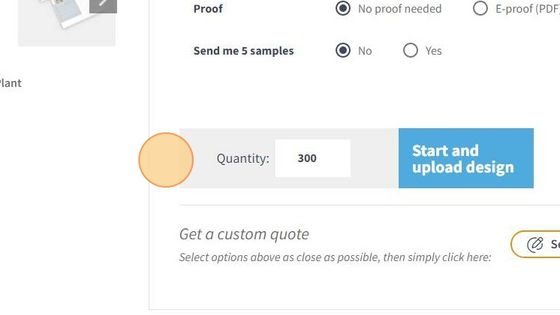
1. Select Condo / Apt Counts from dropdown
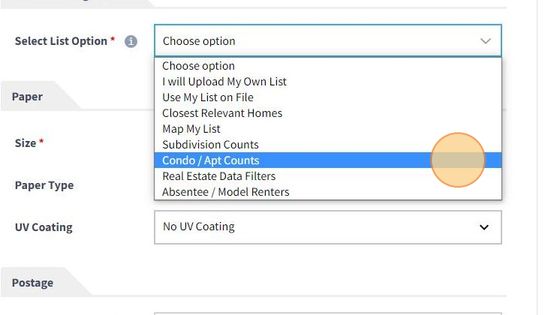
2. First select: Apartments (RENTALS) or Condos (Condos, Co-Ops other types of multi-dwellings) then make your Geo Selects: State, City and Zip of the buildings you want to target for your mailing

3. Once your Geo Selects are complete, a drop down will appear you can select from.
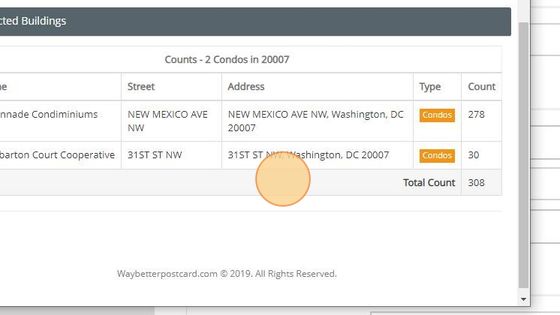
4. When you have competed your selection, Click “Let’s Continue”
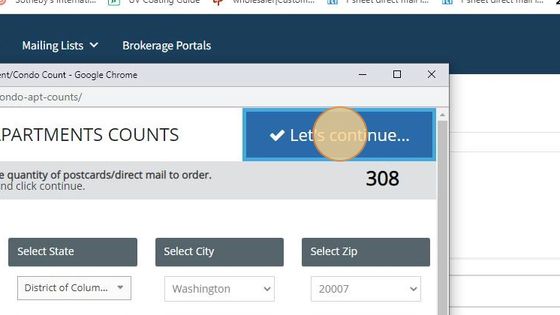
5. You will return to the Configure product area to finish your build/specs. Your order total has been updated.

1. Select Real Estate Data Filters
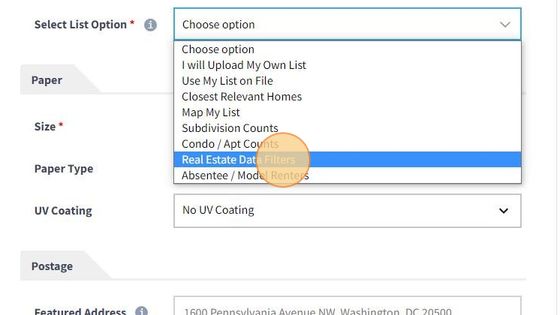
2. Two options appear – Use Geographic Area (most popular). Type in any description of the area you want to target for your mailing. Blocks-/Streets- Neighborhoods- Subs, Buildings, Zip Code etc.

3. Your first area will contain some predetermined database we have setup to compile or for Custom- Build My Own. These our ideal for agent marketing.
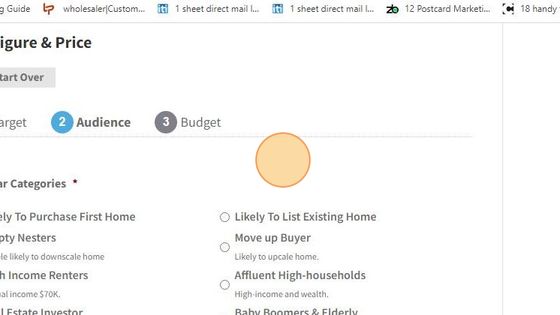
4. Life Stages – We can compile a list based on these popular stages in life.
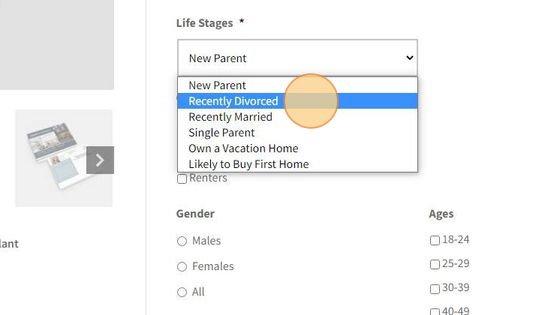
5. Custom- Build My Own will provide you some real estate centric data
using both property and demographic filters
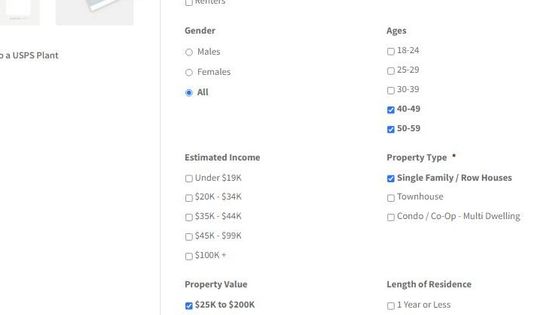
6. Additional Data Filers – Custom- Build My Own.
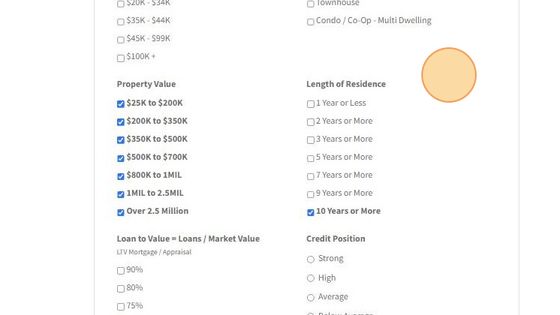
7. Your budget will determine the Quantity to be mailed. There are often more targets than budget dollars, this tool will allow you to easily determine you list total and then continue.
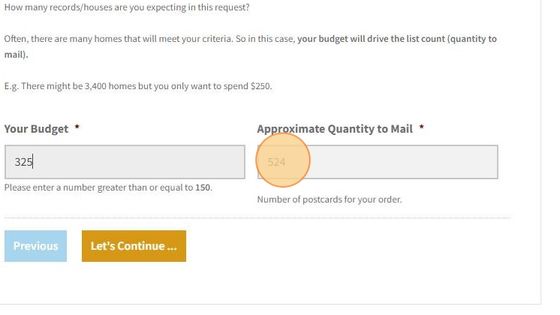
8. You’ll return to the “Configure Product” section to finish your product build The Quantity total at the the bottom, will be updated (you can adjust it here as well.

1. Go To: Map My List
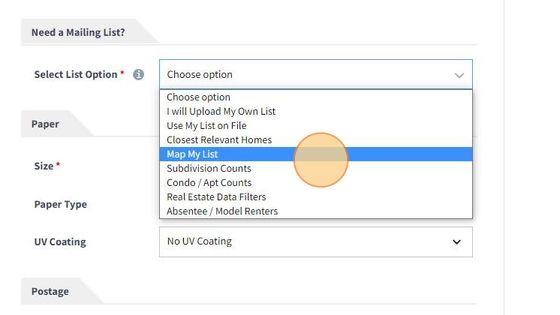
2. A new pop up window will open. This is where you can choose what method to define the Geo Area you want for your list. It defaults to Polygon
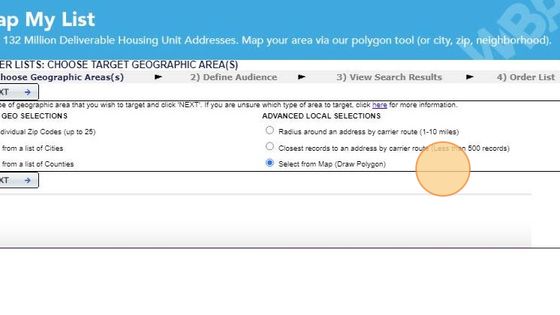
3. Now enter your starting point, Ether and address or Zip Code or neighbor and state or zip.
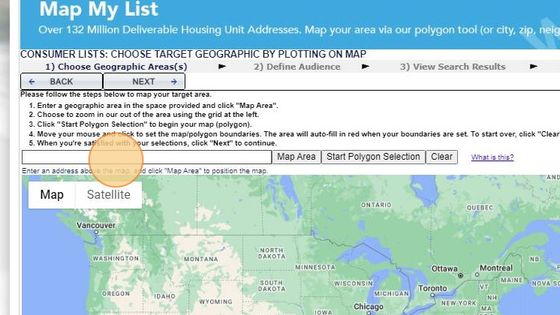
4. Then you want to Click “Map Area” and the platform will go that designated starting point.

5. When you are ready to start your Polygon and define your area for your list, Click > Start Polygon Selection from Gray Tool Bar.

6. With your mouse hover over where you want to start and to star left click.
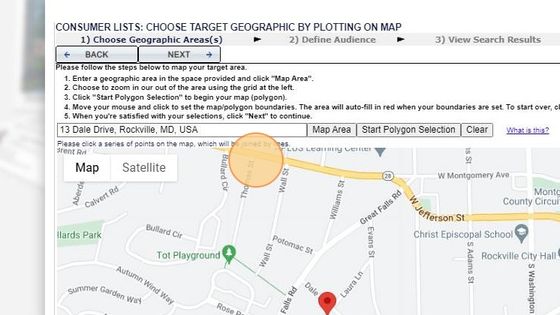
7. Continue defining/selecting your boundaries.
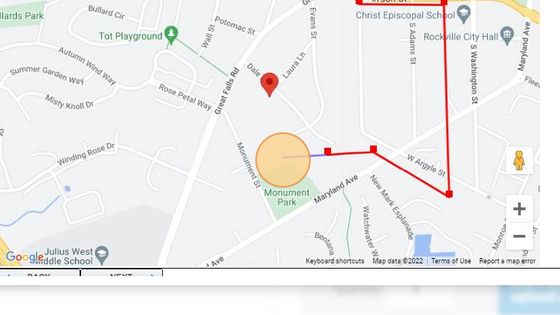
8. Once you end points are connected you will see your area highlighted in the red. You can always you your scroll bar and zoom tools.
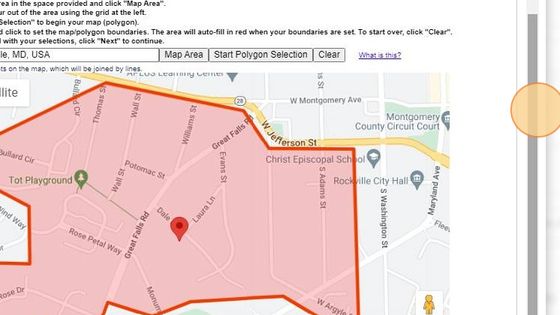
9. We offer various types of real estate centric data filters.
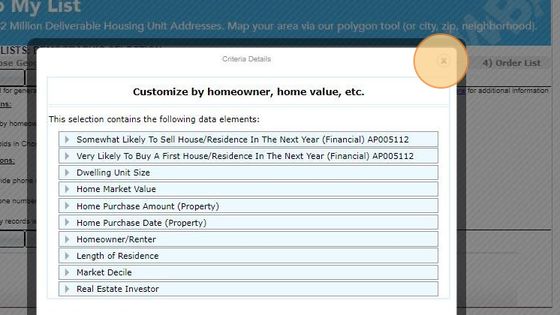
10. Review your choices here but have preset default with our recommendations. If you want telephone number on average 60% of those you selected will be available and there might be an additional charge of $0.05-0.08 each. You are only billed on those phone records appended
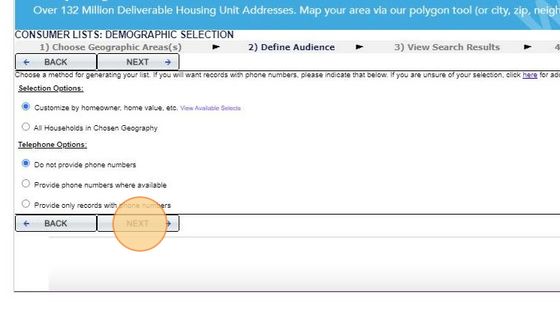
11. 38
In this example we selected Homeowners only by selecting that Category (above) and then from the dropdown selected > Homeowners on the left and then used ADD> in the middle to include that filter in our list
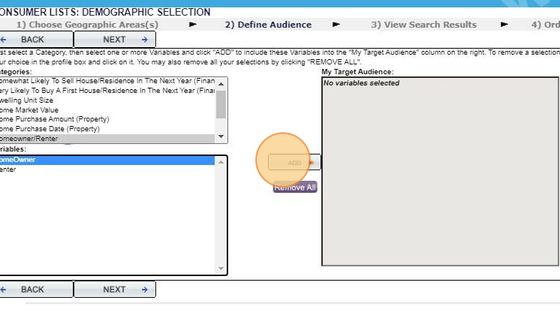
12. We also selected > Length of Residence in this example and chose those with two or more years owning this home. Simply click the first line, in our case “Two Years” line holding down the “ALT key” go down and click/add additional filters until you have the selection you would like. Then select > ADD in the Middle

13. When all your data filters are completed the select > Next on the bottom (if you don’t see use your gray scroll bar on the right as in previous notes)
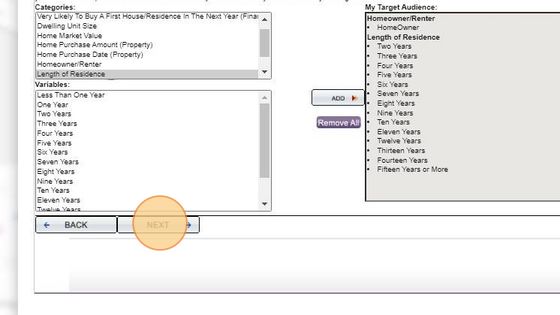
14. The system will pull those address that match all your Geo and data filters
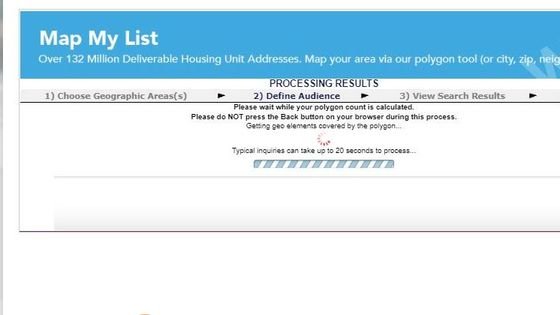
15. Once the count is ready it will be displayed. In our example 265 homes matched all our criteria.
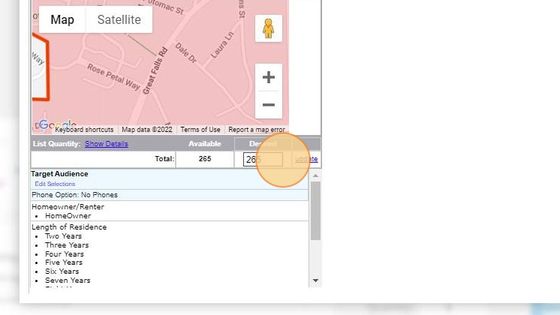
16. If you want to adjust your count less than what was pulled (changed to 200) you can type in a lessor quantity in the > “Desired” box than then > Update. Note 100 is the minimum for this database. if you want more you would have to go > BACK or and either change your data filters (i.e. add back in all years of ownership) or increase your polygon area or start over.
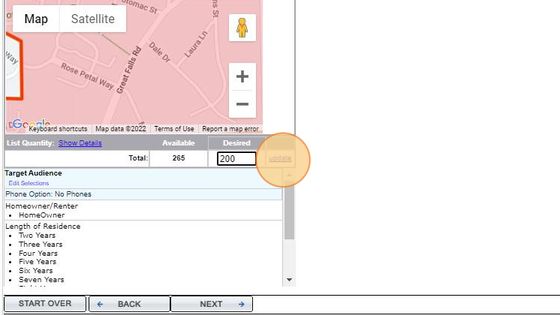
17. Once you accept your count (we kept all 265 in our example) then select >NEXT from the bottom menu, If you don’t see, you can you the larger scroll on the right as previously noted.
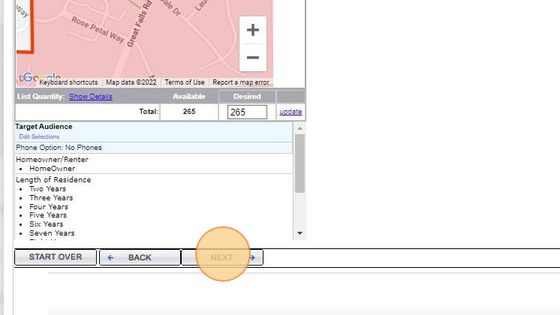
18. Within a few seconds you will back to your Configure menu, the total count will automatically populate your quantity for the order. Make your other product selections, size, paper etc. and you are all set. Click the blue Start and upload or design online button to upload your PDF art file or use one of our templates.
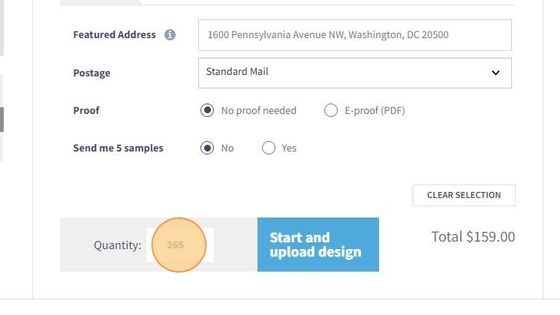
1. From – Select List Option > Subdivision
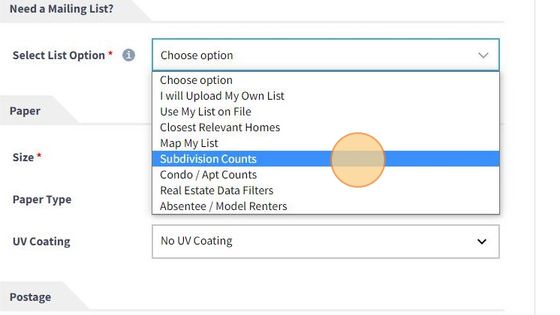
2. The Metro DC-MD-VA database selector will open. Start by selecting the “State” where the subdivision is located, then select the City and State
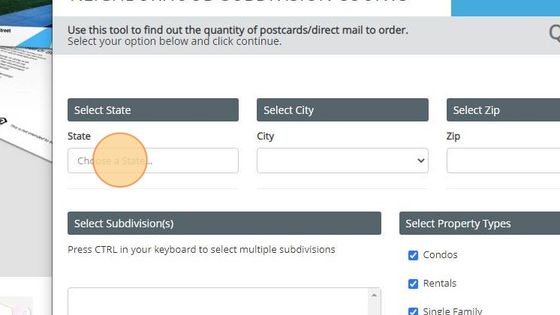
3. When your top Geo Selects are done, a drop down will appear with all the subdivisions and to the right you can select the types of properties you want as well
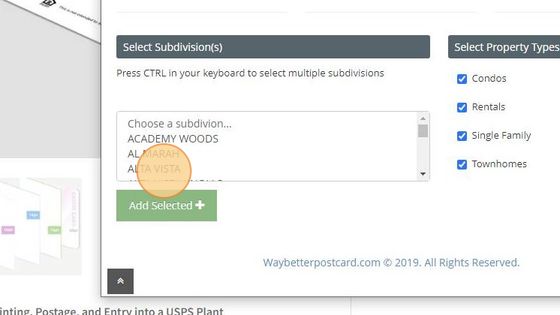
4. Three streets are in that subdivision and the block ranges will appears as well as the house type and the count for the Block/Street. The total was 64
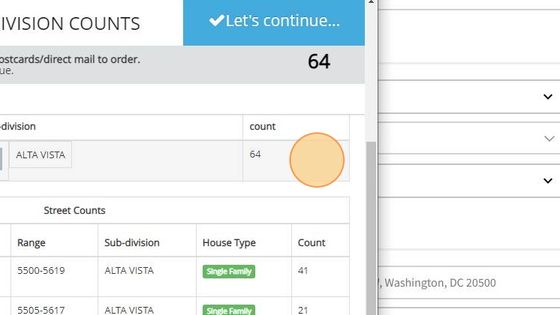
5. Also wanted was “ALTA VISTA TERRACE” for this mailing so after selecting Alta Vista (or if it was already selected) I held down the “ALT” key on keyboard and selected “ALTA VISTA TERRECE” Note a few subdivisions will span 2 different zip codes. If you want both zip codes, you would make your initial selections then go back up to and change State, City, Zip again and add to your current list.
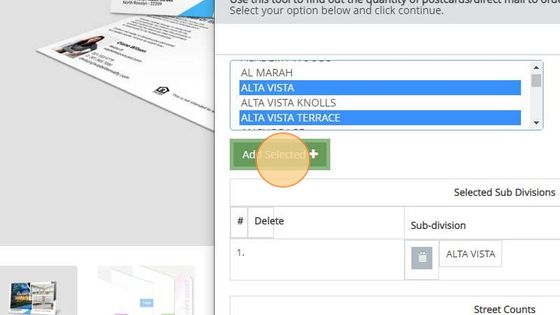
6. Now below you will the original selection and then the add or addition subdvivon with its Block and Street details. My quantity has increased to “307” as well.
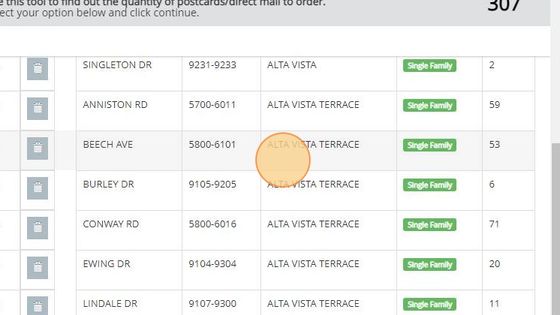
7. DELETE A BLOCK/STREET – To edit or delete a block and street on the left is a trashcan/delete button, once selected it will remove that from your count and list.

8. When finished select in the blue tab > Let’s Continue
The database will close, Your count total will populate the quantity for your order.
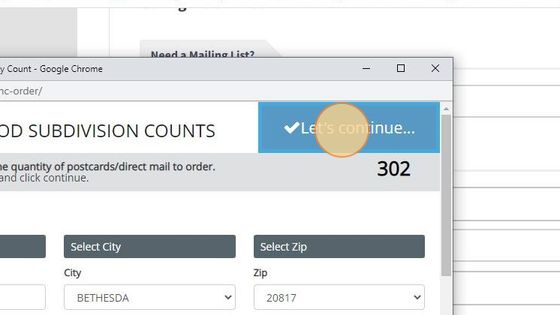
List/Data Type
We prefer lists to be uploaded/submitted in one of the following common formats: .CSV | .TXT | .XLS or .XLSX | .DBF ** Please do not submit any Apple number files if possible. Instead export as CSV from your Mac/Apple device. We do accept formats other than those listed above, however, additional time and fees may apply if it’s necessary to adjust or manipulate your data. If you’re unsure about your mailing list or have questions on exporting from your CRM, feel free to contact us.
Your File Names
File names should not have any of the following:
• Spaces (use ” _” rather than space if possible)
• Special Characters (!,@,#,$,% etc)
• Only 1 period(.)* that will be before the file extension name (see below)
• Other Punctuation or Hyphens
* Your computer will automatically attach a .xxx (i.e. .txt, .csv, .dbf, etc.) to the file name. This is called the file’s extension and is required. Please don’t remove or change this part of the file name
Format
You can download a sample file in this tab on the right. This format is built around an typical SOI based list. You can also use a simple format as well, see in the image below – First Name, Last Name, Address, City, State, Zip. Each address should be on a single row, with each element of the address in a separate column. If you have a secondary address – Apt/Condo/Unit # a column for that is fine if it is not already in the main address field.
Note: If your file has more columns don’t worry as long as you have the basics you are all set!
Save/ADD List(s) to Account
If you want to save that list you are uploading, for an order you can select > Yes. We will then add it to your My Mailing List so that it will be available next time in the “use My List on File” option
Note: You can also add mailing list(s) from the Top Menu > My Account
My Name Field
We do ask you to review the data in your name field as often we see data from various MLS services with a popular field know as “Owner Label” or “Mailing Label”. Often if you look closely at those names in that field, you’ll see about 20-40% of them are not formatted correctly or contain descriptions related to Trust or Multiple owners. We think using names is great! How using the wrong name or a poorly formatted name might not be the best impression to make. We provide you a few options.
Moved or Change of Address Records
We will process your list for the best possible delivery! A component in that process is matching your records/list with those that file filed a Change of Address Request with USPS as well as with a private database (Three major credit Bureaus). Then depending on your input we can Follow them to their new address or Replace with “Neighbor” or “Current Resident”. Or we can Remove them
Example
You have a SOI/Client List, and you sold a home to Bob & Wendy Smith. Their mail now goes to their new home so we would recommend you follow them and mail to their new address we obtained.
Your list is a Geo Farm or Neighborhood/Subdivision List, and an owner has moved. We would recommend that you don’t follow and instead leave the mail addressed to the address within your farm.
Duplicates
We can review your file for duplicate names. A common approach is when the name and the address are a match – Remove the duplicate(s). If there are two different names going to one similar address Bob Smith – Wendy Smith, we can Remove one of them or we can Merge the two names to a single record Bob & Wendy Smith. If there are multiple different names Bob Smith and Wendy Jones going to the same address we can merge as well keeping the 2 names but Merging into one record.
Friends and Family Script– We use a great many “data scripts” as we see various types of name and address configurations. This is a very advance method of not just removing duplicates, however analyzing multiple records with certain similar characteristics – then merging and identifying those that match..
Multiple List Upload
You can upload up to 4 lists for any single mailing. We will combine your lists and remove duplicates in the same manner as you selected above. If one of your lists is name with or similar to and SOI or Client List, those are what we refer to as the “Surviving Record”. Thus if that record or address is on a another list in your upload, then the SOI/Client List info for that record, is the one we will maintain.
You can upload your own list(s) up to 4 for any single direct mail postcard campaign right here. (see multiple lists below for more details)
List/Data Type
We prefer lists to be uploaded/submitted in one of the following common formats: .CSV | .TXT | .XLS or .XLSX | .DBF ** Please do not submit any Apple number files if possible. Instead export as CSV from your Mac/Apple device. We do accept formats other than those listed above, however, additional time and fees may apply if it’s necessary to adjust or manipulate your data. If you’re unsure about your mailing list or have questions on exporting from your CRM, feel free to contact us.
Your File Names
File names should not have any of the following:
• Spaces
• Special Characters (!,@,#,$,% etc)
• Only 1 period(.)*
• Other Punctuation or Hyphens
* Your operating system will automatically attach an extenstion (i.e. .txt, .csv, .dbf, etc.) to the file name and is required. Do not remove or change this part of the file name
Format
You can download a sample file in this tab on the right. This format is built around an typical SOI based list. You can also use a simple format as well, see in the image below – First Name, Last Name, Address, City, State, Zip. Each address should be on a single row, with each element of the address in a separate column. If you have a secondary address – Apt/Condo/Unit # a column for that is fine if it is not already in the main address field.
Note: If your file has more columns don’t worry as long as you have the basics you are all set!

We review your file for duplicate names. A common approach is when the name and the address are a match – Remove the duplicate(s). If there are two different names going to one similar address Bob Smith – Wendy Smith, we can Remove one of them or we can Merge the two names to a single record Bob & Wendy Smith. If there are multiple different names Bob Smith and Wendy Jones going to the same address we can merge as well keeping the 2 names but Merging into one record.
Moved or Change of Address Records
We will process your list for the best possible delivery! A component in that process is matching your records/list with those that file filed a Change of Address Request with USPS as well as with a private database (Three major credit Bureaus). Then depending on your input we can Follow them to their new address or Replace with “Neighbor” or “Current Resident”. Or we can Remove them
Example
You have a SOI/Client List, and you sold a home to Bob & Wendy Smith. Their mail now goes to their new home so we would recommend you follow them and mail to their new address we obtained.
Your list is a Geo Farm or Neighborhood/Subdivision List, and an owner has moved. We would recommend that you don’t follow and instead leave the mail addressed to the address within your farm.
My Mailing List is our list manager platform built to help you maintain your mailing list. It is Simple and Straight Forward. We do all the work! Before each mailing and/or every 60 days, these lists are processed for accuracy, duplicate addresses removed, vacant homes, known deceased, both NCOA (USPS Change of Address system) as well as PCOA (a private change of address registry we subscribe to via the 3 largest credit bureaus). We can also suppress any names you might have on your Do Not Mail list (if you use). You can easily remove contacts by contacting us through your account “My Account & My Mailing List”. Create a new mailing list using our List Builder Platforms or Have Us Build a Custom List or Append records to you list- How long have they lived there, what is the LTV, Ages, etc…
- Upload your SOI mailing lists have it cleaned, updated – Did someone move or pass away?
- Add/Remove individual addresses to your SOI or Do Not Mail List
- Choose multiple mailing lists for one mailer
- Order List Insight – As your list is cleaned and processed for mailing, we generate possible leads – Vacant Homes, Deceased individuals and/or addresses in probate.
- Have us append additional data or emails
Use one of your list or multiple lists we have on file for you in our list manager platform
– My Mailing List. We can build, manage, maintain, and update all your mailing lists – Geo Farms, SOI, Seller Direct/Golden Letters, Do Not Mail and more! Access this via your account page (Menu up top > “My Account”), then open > “My Mailing List” on the left. Here you can see the list name, number of addresses in that list and download that list. You can add or delete records, upload any updated list or even order a new list or request a count.
We do ask you to review the data in your name field as often we see data from various MLS services with a popular field know as “Owner Label” or “Mailing Label”. Often if you look closely at those names in that field, you’ll see about 20-40% of them are not formatted correctly or contain descriptions related to Trust or Multiple owners. We think using names is great! How using the wrong name or a poorly formatted name might not be the best impression to make. We provide you a few options.
Other
Our Design Guideline templates tab will help you ensure your design/layout will meet all your expectations with regard to size and print ready bleed and safe area settings. You can down load a PDF template there or use the detailed below.
Basic Layout Instructions:
• Bleed: 1/8″ overall (.125 of an inch) will be trimmed off each side of your product. Your Final PDF file then should be .125” larger than the card you have selected. So a Jumbo Card is 5.5” Tall x 8.5” Wide. Your submitted file would be 5.75” Tall by 8.75” wide (added .125 to the left, right, top and bottom)
• Trim (cut) Line: This is where we will cut your card down from a much larger size press sheet to the final size that you ordered.
Borders- If you card has a border design, that border needs should be at least 1/4″ thick from the bleed line to ensure a balanced look
• Safe Area: This area is close to wear the card is trimmed to its final size.
Elements (i.e., text, graphs, tables) too close to or over the trim edge maybe trimmed further than you think due to manufacturing tolerances. Make sure no critical text or part of any image leaks into the Safe
Images bordering the trim should be expanded to the Bleed line so that that they “bleed” off the page
- Images/Photos: CMYK @ 300dpi (1200dpi for Bitmaps) Hi Res Print – Not Web
- Flatten File: We recommend you flatted your final print ready card as you output the file. Especially if you are using transparencies or mask. This will assure that you exactly how your cards will look. Flattening at times can adjust all colors overall. All products we print are “Flattened”. This is part of our service so if you don’t flatten the card, it is fine, as we will at no charge. We just want you to beware that this can impact the entire card at times, based on how it was originally composed.
Print Recommendations “Print-Ready”
Print-Ready Files It a common term used every day in commercial printing, but it can mean different things. They are essential elements your file needs to ensure it translates from your computer to the printing press accurately and consistently without the need for any additional edits or adjustments. PDF Format Whether you’re designing a postcard, property brochures or perfect bound marketing booklets the first step in creating a file for online printing is knowing what format it’s in. A PDF is the best format. Other File Formats Other formats have broader editing capabilities, such as Adobe Photoshop (.psd format), Illustrator (.ai format) or InDesign (.indd/imdl). They can work however you have Package and Zip with Links and Font Folders and save as an IMDL otherwise they cannot be used. Formats like Microsoft Document (.docx), PowerPoint (.ppx) or Publisher (.pub) are not optimized for a printing press. And formats like .png and .jpeg. are static images that, if designed correctly, can be printed, but there will most likely be a charge to convert them. Nothing will advance however without your approval. Print-Ready File Requirements To ensure your file is ready for press and other online printing services, follow these guidelines: All of your images should be high resolution. We recommend images are 300 PPI for small format projects like booklets, cards or brochures, and 150 PPI for large format projects like custom signs and banners.
Make sure your files use CMYK colors for the most accurate comparison between what you see on your screen and what is produced with the press (not guaranteed to match exactly)
Your design files must have the appropriate bleed to ensure any variances in commercial production don’t affect your print. .125″ or 1/8″ variance in the event that the machines drift slightly in any direction. Because of this, your finished size should be expanded by 1/4″. Thus the final PDF file size for a 8.5×11 Brochure will actually be 8.75 x 11.25
Your design files should have all transparent objects, images or drop shadows flattened. PMS Pantone colors will be converted on the fly to CMKY unless for Signs and you have ordered PMS Colors.
General Rule As long as you have a PDF with high resolution images in the CMYK color space with the appropriate bleed, you’ll be on your way to creating the correct print-ready file and your own exceptional project!
Any transparency issue can be resolved before saving your file.
Example:
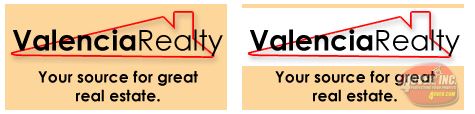
What a transparency problem looks like on screen…After a transparency problem is printed…
To prevent this, never use shadows, glows, or any other transparency (image or otherwise) on top of a spot color. Always convert your spot color to CMYK and FLATTEN before sending.
When exporting from any program such as InDesign or Illustrator, use these settings below to make sure your .pdf files export correctly.
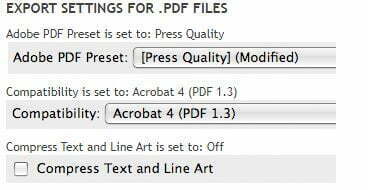
If you are exporting from your company marketing platform select any option that specifies Print or Print Ready in the description.
BLEED – If you are exporting from InDesign or Quark- Select Use Document Bleed Setting
MARKS – We prefer – No do not want color bars, No Registration marks, No cut marks, No Trim Marks other markings only the bleed – if possible. If you cannot exclude those other items no problem – use that setting as we do need the bleed
Please have all Hi Res images in your document. If you are using a special font please either use as an outline or export your document as a Package via a compressed (zip) file and upload that fine i.l.o just the PDF. If we see this as an issue we will reach out if we cannot locate the font on our end.
FLATTEN – We suggest if color is critical or are using a transpaancy(s) as overlays, make sure you have converted convert all colors to CMYK before saving your file and Flatten all your layers or when you export. .
Bleed must extend past the cut-line and will be trimmed from the product during the final cutting phase. When the image is required to extend all the way to the edge, bleed is needed to preserve the finished look and the quality of the final product.
– The bleed for All Digital and offset Print Products is 0.125″.
– The bleed for Signs, Posters, Display or Large Format Products is 0.250″.
Please keep all text at least 0.25″ inside the cut-line. This Safe Zone will make sure no content is compromised.
Uncoated Paper
Uncoated paper absorbs the ink, which makes the color dull and not as prominent. This does produce what many call a “warmth factor” . However we don’t recommend the use of uncoated paper for images with great detail or heavy solids. Areas with mid-tone will often “muddy.” There are also several variants of uncoated paper. We try to use “Smooth” finish uncoated papers in our products as often, even though images are better on coated papers, a smooth uncoated paper does produce a nice contrast between the paper and the text/images. Uncoated paper is not compatible with any additional UV or lamination finishes however can be embosses and die cut deepening the thickness.
Uncoated paper does provide the best surface and compatibility for or just about any writing instrument. It also allows for a great contract in text and the paper surface making it easy to read if your page is mostly text.
Coated Paper
Coated paper lets the ink settle on the surface; thus the color is often deep and vibrant. It will provide a great deal of contrast between print photos and the paper which allows the viewer to see a great deal of fine detail. If you are looking for a prestigious method to use for property images with high-quality detail, we recommend coated paper.
If you are just placing text on your page, we recommend using a matte finish in coated paper as more shinny surface of a gloss or semi gloss depending upon the angle and ambient lighting, can be more difficult to read.
Text Weight Coated Paper
80 lb. Text WeightHas the same weight as high end magazine paper, providing additional durability over uncoated paper in certain applications. An economical choice inside text pages for books or booklets. Often used as flyers for additional info. This paper cannot have any additional coating applied. This paper cannot be used for any die cutting 100 lb. Text Weight
The thickest text paper option available. Able to withstand handling better than 80lb.
It has the similar thickness to premium booklet paper or as used on coffee table style books. The minimum we recommend if you think your prospect will be using for some type of reference. This paper cannot have any additional coating applied, however it can accommodate lamination. In most applications, this paper is not recommend for die cutting
Cover Weight Coated Paper
Cover stock is generally classified by paper basis weight rather than caliper, or thickness. The thickness then may very from paper mill to paper mill or brand to brand but is often within 15%. It does offer a semi gloss or semi matte finish that is applied at the paper mill when it is coated there in the manufacturing process.
80 lb. Cover WeightMore durability than text paper and starts to show some rigidness. as it is manufactured via a different process. A good economical choice or if printing larger quantities but want a more durable paper. This paper will accommodate any additional coatings and any die cutting. 100 lb. Cover Weight
A very common paper for real estate flyers, folded property brochures, postcards, booklet covers etc. It will measure about 8.7 pt in caliper/thickness (will vary as it is not based on its thickness). It is available in gloss or matte finish from the paper mill. This finish is more of a “semi gloss or matte. This paper will accommodate any additional coatings and any die cutting. 130lb. Cover Weight
The heaviest cover weight paper available, Not as thick as heavier card stock, this paper does offer some bulk and often can provide a solid value for the money. Its finish is on the less noticeable end as you get thicker final finish is less impactful. Ideal for real estate flyers, folded property brochures, postcards, booklet covers etc. Will measure about 11.9 pt in caliper/thickness (will vary). This paper will accommodate any additional coatings, however if adding UV coating, we recommend using a cardstock (any weight). It also suitable for any die cutting,
Card Stock Choices
Card stock is classified by caliper or thickness and remains the same from mill to mill or brand to brand. The surface is generally smoother and the finish is one style more of a matte as there is no real visible shine when held at any angle .
10pt. Card StockThicker than text or cover weight papers as it is manufactured via a different process at the paper mill. It is still very foldable, however requires scoring before folding. This makes for an excellent presentation This material is often used for folded property brochures, postcards, door hangers, booklet covers. This is our default paper for real estate flyers. It is only a few cents more per piece, however it brings what we refer to as the “Best Impression Value”. This paper will accommodate any additional coatings and any die cutting. 12pt. Card Stock
Thicker and more durable than other papers as it is manufactured via a different process at the paper mill. Can be still foldable, however requires a special knife folder or pre scoring. This material is often used for high end or more luxury oriented flyers and folded property brochures. Provided a very professional feel. It is ideal for any additional coating as it has the bulkiness to absorb finishes on both sides yet still have a center core. This paper will accommodate any additional coatings and any die cutting. 14pt. Card Stock
This is at the higher end of of our paper selections. probably one of our most popular papers for property Brochures and covers for top producers. Upon touch, there is a noticeable difference. The quality remain the same as 12pt above, it is just thicker. This paper will accommodate any additional coatings and any die cutting. 16pt. Card Stock
A very thick production level paper. This one of the most sturdiest and toughest papers available. Its weight is normally seen on our Luxury Line of Postcards or flyers. This can be folded but we recommend more flat applications. This paper will accommodate any additional coatings and any die cutting. 18pt. Card Stock
This is the thickest production paper we offer. Almost as thick as a dime but still paper it is very ridged and durable. Folding is not recommend applications would be flat- business cards, handbills signage etc. This paper will accommodate any additional coatings and any die cutting.
Payment is required for all orders and is accepted with any valid major credit card.
- Payment can me made by entering your Credit Card Info at Checkout or if you have a credit card saved in your online account it will appear as a selection. Credit card details – credit card type, credit card number, cardholder name, expiration date, and security code and billing address.
- If you have a billing account with our office you can select Billing/Invoice Account.
- BOTH – You may have have both of these payment options active. If you are placing orders via email, express products, your company’s marketing department or a third party of your choosing, that does not enter your credit card or use a saved card card at checkout, then you are required to have a billing account with our office. As of 1/1/24 no orders will advance without payment received or a valid Billing/Invoice Account.
Online Account – Credit Card
Saving a Credit Card in your Online Account
From My Account section on the left navigate to > Addresses Confirm: Enter or Edit your billing address using the blue edit icon to the left, Next proceed to Payment Methods directly below: Follow the direction there to enter and save a credit card(s) for use at checkout. When you are in checkout and ready to make payment, that stored card{s} will appear.> Select it as a your method for this order and agree to terms and Checkout! (Note: you will also have an option there to use another card via entering if desired as well at this prompt)
Update Your Stored/Save Card
From My Account section on the left navigate to > Payment Methods Follow the direction there to Update or Add New Credit card to your online account
Entering your Credit Card at checkout one time use
You dont have to store or save a credit card,. At checkout simply select credit card option (you will see credit card icons) you can enter your credit card information there for one time use.
Billing/Invoice Account – Credit Card on File
If you have or would like to have our billing department process your payment instead of directly paying at checkout, you can use/create a Billing Account. Your order is processed an invoice is then generated. Once your order has left our facility (shipped, mailed etc. or if a deposit) then the invoice is processed for payment by our office with the valid credit card on file, you have authorized us to use. Credit card details required – credit card type, credit card number, cardholder name, expiration date, and security code
Update or Open a Billing Account
To update – open or revise a billing account credit card on file with our office simply submit the web form in the link below.
Update My Billing/Invoice Account
Access Your Billing/Invoice Account Online
You can view your Billing/Invoice account in detail anytime by entering your login at https://inmarkmedia.gotomyaccounts.com/login
Printing Times is the time required to produce/manufacture your order before it is ready to leave our facility either for shipment or pick up. IT IS NOT THE DELIVERY DATE or DELIVERY TIME! It is calculated in Business Days (Monday – Friday) after your order has been submitted and/or your proof is approved if you requested. Each product will have its’ own cut off time, most are 3:00PM of a business day, check your product to confirm prior to ordering if it is critical.
Orders or If A Proof is requested thus -“Approvals” after 3PM EST thus, are considered “the next business day”
- All days referred to Business Days M-F (not Saturday – not Sunday)
- NBD means Next Business Day Normal business hour are 8:00AM -5PM EST
- EOD means End of Business Day, not end of a business day. This a common term used for shipping commerce and may extend to 8pm
- CUT OFF Time. Each product contains its own cutoff time. Any order submitted after that cut off time, is considered ordered on the following business day.
- Standard Service – Orders submitted by 3PM EST on a business day, will be completed by the end of the second business day and ready to ship. Larger brochures over 6 Pages, Certain Booklets and Sins might be the second business day.
- Next Day – Orders submitted by 3PM on a business day, will be completed by the end of the next business day and ready to ship. Larger brochures over 6 Pages, Certain Booklets and Sins might be the second business day.
- Same Day – Orders submitted by 11AM on a business day will be completed by the end of the business day and ready to ship. Larger brochures over 6 Pages, Certain Booklets and Sins might be the second business day.
What time I ordered and how it affects delivery
Print material must be submitted and approved (if proof requested) by 3:00 pm (EST) the day before the requested delivery day. Any submission or approval after 3pm the day prior, is considered the next day. Your order is not “picked from a shelf” it is custom printed and no shipping can take place until it is completed and ready to ship.
Days – Are Business Days (Monday- Friday)
Cut Off Time 3PM EST on all Business Days
Orders or Approvals after 3PM EST thus, are considered “the next business day”
We have tried to incorporate these various user options to accommodate agents and often their need for quick turnaround or that maybe entering their orders after the close of the work day, thus still allowing them to order online seamlessly. If you need anything by a certain time we suggestion you chose the most expedite shipping you see as well as expedited production with in the product your are ordering.
We always do our best to move your order in and out of production as fast as possible. We use multiple printing presses and various finishing equipment. All work is done right here in our shop however every job is has its own art work and specifications and thus really is custom!
Shipping / Local Pick Up
1. You select your shipping method (or local pick up) at checkout
2. Use the Calculate Shipping Price – in each product (above in the Configure and Price Box) to see the options you will choose from in checkout.
3.In checkout you will see the actual Day-Date and Est Time of arrival
Common Terms & Practices
- All days referred to Business Days M-F (not Saturday – not Sunday)
- NBD means Nest Business Day
- Normal business hour are 8:00AM -5PM EST
- EOD means End of Day, not end of a business day. This a common term used for shipping commerce and may extend to 8PM
- CUT OFF Time. Each product contains its own cutoff time. Any order submitted after that cut off time, is considered ordered on the following business day.
- Packages are dropped/left at best location as determined by shipping company. You do not need to be present as no signatures are required. Commonly this will be where you receive your UPS/Amazon type packages.
Shipping Methods
Standard (1-3 Days) – UPS Ground (most often)
Next Business Day – UPS Next Day or via any service/shipping company we have negotiated with.
Arrives by EOD the Next Business Day between 8AM and up to 8PM in some areas (usually same time you receive your other ups/amazon goods)
Do not use if you need by any certain time
Next Business Day Early – UPS Next Day
Arrives by 12PM/Noon of the Next Business Day
Saturday – UPS Next Day Arrives on Saturday (between 8AM-6PM)
Same Day–Our Truck – For Local Metro DC, MD and VA – (option will only appear for those areas covered) Will arrive that Same Business Day if ordered by 1PM. any orders after 1PM, may still arrive that same business day or the following business day normally before 12PM
Special or Hand Off Delivery – These are sent most often via UPS Next Day, Local Courier Service or Our Truck. They arrive by EOD Next Business Day. Signature is required by the receiving party. They do not have to be the ship to name indicated however the signer will need to advise for their first and last time. If there is no one there to sign these packages are not left. They are attempted again in most cases or available for pick up at the shippers nearest facility returned to our plant. We are not responsible for any product, packages, items or orders that have requested Special or Hand Off Services, if there is no party to accept. No refunds are available, and at times a new order must be placed.
Local Pick Up – No Charge – Ready by End of The Next Business Day. Customers notified via user account email when your order is ready for pick up. Pick up hours are 8:00AM to 5:30PM – Monday – Friday After Hours Pick Up is available – request in Notes in Checkout. Items place in pick up box on 9333 Fraser Ave side of our building (not the office/parking lot side) We are not responsible for any product, packages, items or orders that not picked up 3 Days after and order is placed with the Pick Option.
Expedited Order Pick Up – Certain products may have a additional local pick up options that provide for the order ready within n (4) hours (based on order submission time). No proof request are available for this selection and this options can not be added on after the order is placed – it must be selected at checkout. Make the appropriate selection at checkout. Items place in pick up box on 9333 Fraser Ave side of our building (not the office/parking lot side) We are not responsible for any product, packages, items or orders that not picked up 3 Days after and order is placed with the Expedited or regular Pick Option.
Expedited or Rush Service
- If you need your order printed and to arrive to your designated shipping address, by any certain day or time of a certain day we recommend:
- Print Time: Select Same Day Printing (found in the product builder)
- Shipping Method: Select Next Business Day Early or Next Day Saturday Early (found in checkout)
- If you have any questions please call us at (301) 565-700 or email hello@waybetterpostcard.com
What time I ordered and how it affects delivery
VERY IMPORTANT Make sure you have selected a “Printing Time” or production turnaround that will best match your desired delivery date when you place your order.
Days – Are Business Days (Monday- Friday)
Cut Off Time 3PM EST on all Business Days
Orders or Approvals after 3PM EST thus, are considered “the next business day”
Print material must be submitted and approved (if proof requested) by 3:00 pm (EST) the day before the requested delivery day. Any submission or approval after 3pm the day prior, is considered the next day. Your order is not “picked from a shelf” it is custom printed and no shipping can take place until it is completed and ready to ship.
We have tried to incorporate these various user options to accommodate agents and often their need for quick turnaround or that maybe entering their orders after the close of the work day, thus still allowing them to order online seamlessly. If you need anything by a certain time we suggestion you chose the most expedite shipping you see as well as expedited production with in the product your are ordering.
Changing Your Shipping Method or Destination
Please make sure to make your best selection when placing your order. It is difficult to change the shipping once you have entered your order. Make the best choice dont let dollars drive your peace of mind!. 87% of our orders are printed and shipped the same day, that is the business we are in! To do that we incorporate a great deal of automation. We can of course change the shipping type and ship to address at times, however it may effect the timing and additional charges may apply.
Our Guarantee – I didn’t receive my package
If you order has not arrived by when it was supposed to based on your order submission time, product selections, print turnaround and shipping method, there will be no shipping charge, check your tracking number (sent via email when shipped and is in your order go to: My Accounts > My Orders. If you still have no resolution please email or call us 24/7. We Monitor all outbound shipping regardless of the method and guarantee delivery within your specified sections . In fact if we can, we will reprint and deliver (if possible for us to accomplish based on each occurrence) to the shipping address or your open house for any Local delivery. For Non-Llocal we will ship next day at our own expense if possible
How will I know my order has shipped
You will receive an email notification of shipment with tracking number and shipper (often a link) . Also, in your account, > My Account > My Orders – Shipping- toward the bottom of that screen is an option for order status. This show all your shipping details. Make sure you have our url marked as safe so your mail server does not place our notification in your spam, junk or other inboxes – we are not responsible for this occurring.
Why Do Some of My Mailed Postcards Have Smudges or Scuff Marks?
Your cards are printed correctly and all ink is dry however, USPS sorting machines may not be calibrated correctly or are set to handle a wide variety of mail thickness due to deadlines and/or maintenance. they can penetrate the postcard’s paper, ink and color toner leaving black smudges, burn marks, scratches, scuffing, rub marks, tears, and/or even rips.
These smudges and rub or scuff marks have been referred to as “postcard (or mail) survivability.” Meaning, how well does the postcard survive while traveling through the high-speed rollers and sorting systems of the United States Postal Service (USPS)?
If you receive or are informed that your card was “SMUDGED” it does not mean all the card you mailed were! In fact at times when you are added to a list (SEED CARD) and your address is outside of the targeted area or is in a less saturated geo area, the chances of smudging increase, however, most of the time the main targeted prospects cards – are not! This is due to more In-depth presorting at our plant and less need for USPS machines
DETAILS
Every day, the United States Postal Service delivers nearly half a billion pieces of mail. In order to do that, USPS processes 20.2 million pieces of mail every hour. To accomplish this mammoth task, the postal service relies on heavy-duty sorting machines, which grip and roll mail as they sort it into the correct zip code bins. Your direct mail may go through several of these machines on the way to its final destination. This equipment can sometimes leave scuff marks or toner behind. In more unusual cases, they may even crumple or tear mail.
Rubbing/Scuffing Contact Marks
When the postcards hit the USPS mail system, a machine orients the postcard (or other piece of mail) and cancels the stamp or postage indicia. At the same time, a digital camera captures the address and ZIP code from the postcard and assigns a fluorescent inkjet barcode and identification number.
Next, the postcard is passed through a Delivery Bar Code Sorter (DBCS) system. Depending on how far the mail piece has to travel, it may be processed by four to six different DBCS machines along the way to its final destination (local post office). These sorting machines are made up of a series of belts and rollers that sort the mail based on outgoing ZIP codes. The black rubber belts and rollers are typically the culprits and are usually the reason why you might see color smudges or scuffing on your postcards. The rollers physically grip and contact the postcard as it pushes it through to the correct ZIP code bin. If the roller applies too much pressure as it grips the mail, it may penetrate the color toner on the surface of the postcard, leaving scuff marks. Occasionally, the equipment may even rip the cards. Usually these marks occur about halfway to three-quarters of the way down on either side of the card where the high-speed belts make contact.
Postcards sent via first class that are deemed as undeliverable by the USPS (meaning that they cannot be delivered to the addressee) are especially vulnerable to scuffing and marking. The USPS takes extra steps to attempt to deliver this class of mail. These postcards are intentionally sent through the DBCS sorters several additional times to ensure that they are in fact “undeliverable” before they are deemed to be dead. Next time you get your first class undeliverable postcards returned to you- take note as to how scuffed they look. We actually add Coating on Fist Class cards mailed to smaller list – no charge. As these very often can experience these marks. We actually add UV Coating on Fist Class cards mailed to smaller list – no charge. As these very often can experience these marks.
Heavy Solid Colors
Avoid solid black backgrounds. We’ve found that solid black backgrounds show postcard damage more so than white or color ink backgrounds. We advise against solid black backgrounds if you are concerned by postcard damage
Protective Coatings Can Help
Using a high-quality coated paper cover stock (versus uncoated stock) and applying a protective UV coating to both the front and back of your postcards are two good options to help reduce the occurrence of these scuff marks HOWEVER ARE NO GUARANTEE against scuffing. Thicker coated paper adds paper integrity and a UV coating adds a slick, protective layer that helps glide the postcard through the sorting process a bit easier. At times however, thinner paper stock travels better through the process. To help facilitate clean, smudge-free mail pieces, WayBetterPostcard.com/Inmark Media. LLC offers a “UV Coating” option and only the GLOSS option will add any protective finish.
For a couple of extra pennies per card, these options may be worth adding. They may not totally eliminate marks made by the machines, but they can provide better quality, more consistent-looking delivered postcards. We actually add Coating on Fist Class cards mailed to smaller list – no charge. As these very often can experience these marks.
Lastly, Don’t Sweat Direct Mail Damage
If you receive or are informed that your card was “SMUDGED” it does not mean all the card you mailed were! In fact at times when you are added to a list (SEED CARD) and your address is outside of the targeted area or is in a less saturated geo area, the chances of smudging increase, however, most of the time the main targeted prospects cards – are not! This is due to more In-depth presorting at our plant and less need for USPS machines. Many of the newer postal processing machines have an auto fit so after 1 or two cards the adjust the grippers.
Direct mail damage can be difficult to accept, particularly for marketers who are more used to digital channels. When you’re working in email, any imperfections in a message can be diagnosed and corrected before the next mailing—if not sooner. In social, you can preview your ads, seeing exactly what your customers will see, before they go live. This just isn’t the case with direct mail.
The postal service faces a gargantuan task each day to sort and deliver our mail, and while this massive operation is very impressive it is also imperfect. Addressed mail with an Intelligent Barcode is typically machine-sorted three to eight times before delivery. When mail is identified as undeliverable, it can be machine-sorted up to an additional eight times before being returned to sender. That leaves many opportunities for the machines to leave grime behind on your postcards.
The good news is, consumers are very used to receiving mail with scuffs and smudges. They are most likely to simply tune out such noise and focus on your marketing message the same as if the postcard wasn’t damaged.
So, don’t become too worried if you’ve noticed small amounts of direct mail damage. However, if you are an WayBetterPostcard.com/Inmark Media. LLC customer and you are noticing excessive postcard damage, please let us know so that we can contact the Postmaster. Sometimes, USPS needs to better clean and calibrate sorting machines so that excessive grime on the rollers doesn’t cause direct mail damage.
A Portable Document Format – PDF, is a universal file format that has captured all the elements of a printed document as an electronic image that you can view, navigate, print, or forward to someone else. PDFs make it possible to send formatted documents and have them appear on the recipient’s monitor or printer as they were intended, regardless of installed fonts or software programs. They can be read by any computer without platform conflicts.
You can view PDF documents using Adobe Reader which is a free plugin for your web browser. If your computer does not have Adobe Reader, you may obtain a free copy here.
We use the PDF format to ensure you can see what your order looks like before you place it with no surprises and in the quickest time possible.
We are well aware of the timeline that agents/brokers experience and the many aspects of listing a home for sale or other type of real estate transaction. We offer several options, not to confuse, but to address all scenarios so that an online order can be submitted at anytime. For this reason we have separated out “Print Time” and “Shipping/Delivery” Method choices.
Our Print Time (Turnaround), refer solely to print production. They do not include any shipping or delivery-arrival times.
You need to select the best Print Time choice, as well as the best Shipping or Pick Up Method (at checkout) to meet your needs.
These are guidelines that apply to ALL Print Time Selections:
– Business Days in Monday, Tuesday, Wednesday Thursday and Friday
– Normal Business Day Hours on those above days are approx. 8am to 5pm-
– Our Business Day CUT OFF TIME is 3PM (not 5pm).
– Any order received after 3pm on a business day is considered to initialed on the follow business day.
– An order submitted without a request for proof and is print ready, is considered “Ready to Go”
– An order submitted with a request for proof, is not considered “Ready to Go” until that proof is approved.
Standard Print Time – (2) Business Days.
Example: You place your brochure order on a Monday at 1:30pm.
Your order will be READY TO SHIP on that Wednesday or PICK UP after 5pm on Wednesday.
Example: You place your brochure order on a Monday at 4:00pm.
Your order will be READY TO SHIP on that Thursday or PICK UP after 5pm on Thursday.
Next Day – (1) Business Day.
Example: You place your brochure order on a Monday at 1:30pm.
Your order will be READY TO SHIP on that Tuesday or PICK UP after 5pm on Tuesday.
Example: You place your brochure order on a Monday at 4:00pm.
our order will be READY TO SHIP on that Wednesday or PICK UP after 5pm on Wednesday.
SAME DAY (When Available) – Same Business Day
Example: You place your brochure order on a Monday at 2:50pm.
Your order will be READY TO SHIP on that Monday or PICK UP after 5pm on Monday.
Example: You place your brochure order on a Monday at 4:00pm.
our order will be READY TO SHIP on that Tuesday or PICK UP after 5pm on Tuesday.
Our email notifications or proofs files going to your Junk/Spam or other email inboxes, is not our responsibility. Make sure you have allowed our domain(s) to be added as “safe”. We send Attachments, Links and other correspondence that when combined – on some email servers, may be mis categorized.
IF YOU NEED ANYTHING BY SPECIFIC TIME OF DAY – Your are mostly likely not going to get it with any standard or economy selection. There are cost associated to expedited production. Evaluate that cost and the return it provides – USE SPECIAL PRODUCTION. We will contact you and if we cannot meet the needs you place in Notes section at checkout there will be no charges
Basic Layout Instructions:
• Bleed: 1/8″ overall (.125 of an inch) will be trimmed off each side of your product. Your Final PDF file then should be .125” larger than the card you have selected. So a Jumbo Card is 5.5” Tall x 8.5” Wide. Your submitted file would be 5.75” Tall by 8.75” wide (added .125 to the left, right, top and bottom)
• Trim (cut) Line: This is where we will cut your card down from a much larger size press sheet to the final size that you ordered.
Borders- If you card has a border design, that border needs should be at least 1/4″ thick from the bleed line to ensure a balanced look
• Safe Area: This area is close to wear the card is trimmed to its final size.
Elements (i.e., text, graphs, tables) too close to or over the trim edge maybe trimmed further than you think due to manufacturing tolerances. Make sure no critical text or part of any image leaks into the Safe
Images bordering the trim should be expanded to the Bleed line so that that they “bleed” off the page
• Images/Photos: CMYK @ 300dpi (1200dpi for Bitmaps) Hi Res Print
• Flatten File: We recommend you flatted your final print ready card as you output the file. Especially if you are using transparencies or mask. This will assure that you exactly how your cards will look. Flattening at times can adjust all colors overall. All products we print are “Flattened”. This is part of our service so if you don’t flatten the card, it is fine, as we will at no charge. We just want you to beware that this can impact the entire card at times, based on how it was originally composed.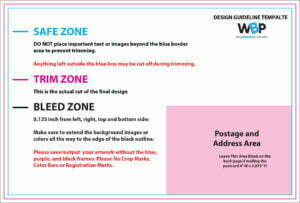
We prefer your design and output all colors as CMYK. If you send us an RGB file or containing SPOT colors (aside from coating or die cutting), there is a chance for color shift to occur.
A representation of what the finished printed product will look like. They are designed to simulate, as closely as possible, the exact appearance a job will take when printed on our press. It is used to make sure any mistakes or errors are caught before the order goes to the printing press. It is for your benefit that you look over your proof carefully to make sure any spelling, grammatical, or punctuation errors are caught at this stage along with photo selection and location, and legibility. Your order will be printed exactly as it appears on the proof (not including exact color match). At the same time, you agree to verify the proof and any mistakes found after your approval of the proof that require a reprint due to typographical errors will be at your expense
(2) Types of Proofs
E Proof – A Low res pdf file we email or send a link to you for your review
Hard Proof – an actual printed sample that will represent what your finished product will look like. This may not include any specific binding or booklet making or may also be on a larger sheet.
VERY IMPORTYANT – Any request for Proof either E Proof will effect your Print Turnaround time and thus your delivery time. We suggest you review all aspects of your project be ready to go.
Print-Ready Files It a common term used every day in commercial printing, but it can mean different things. They are essential elements your file needs to ensure it translates from your computer to the printing press accurately and consistently without the need for any additional edits or adjustments. PDF Format Whether you’re designing a postcard, property brochures or perfect bound marketing booklets the first step in creating a file for online printing is knowing what format it’s in. A PDF is the best format. Other File Formats Other formats have broader editing capabilities, such as Adobe Photoshop (.psd format), Illustrator (.ai format) or InDesign (.indd/imdl). They can work however you have Package and Zip with Links and Font Folders and save as an IMDL otherwise they cannot be used. Formats like Microsoft Document (.docx), PowerPoint (.ppx) or Publisher (.pub) are not optimized for a printing press. And formats like .png and .jpeg. are static images that, if designed correctly, can be printed, but there will most likely be a charge to convert them. Nothing will advance however without your approval. Print-Ready File Requirements To ensure your file is ready for press and other online printing services, follow these guidelines: All of your images should be high resolution. We recommend images are 300 PPI for small format projects like booklets, cards or brochures, and 150 PPI for large format projects like custom signs and banners.
Make sure your files use CMYK colors for the most accurate comparison between what you see on your screen and what is produced with the press (not guaranteed to match exactly)
Your design files must have the appropriate bleed to ensure any variances in commercial production don’t affect your print. .125″ or 1/8″ variance in the event that the machines drift slightly in any direction. Because of this, your finished size should be expanded by 1/4″. Thus the final PDF file size for a 8.5×11 Brochure will actually be 8.75 x 11.25
Your design files should have all transparent objects, images or drop shadows flattened. PMS Pantone colors will be converted on the fly to CMKY unless for Signs and you have ordered PMS Colors.
General Rule As long as you have a PDF with high resolution images in the CMYK color space with the appropriate bleed, you’ll be on your way to creating the correct print-ready file and your own exceptional project!
We would like 300 dpi files and no less. Low resolution files may be printed as is or will be placed on hold until we receive new files, slowing your turn-around.
We recommend saving as a PDF file. You may also send the file in the following types: JPG, JPEG, TIF, TIFF, EPS, and PNG.
We prefer that you send PDF with embedded or outlined fonts. PDF files are easier to handle and will likely speed up your turn-around. Remember to flatten your files before uploading.
For signs, we recommend designing:
• vector files (e.g. EPS or PDF)
• 300 DPI or higher
Product Questions
Considerations for Choosing the Perfect Postcard Size
Cost-Effectiveness:If you can effectively get your message across to the recipient in a 4.25 x 5.5 postcard, and you are comfortable with the “impact” then choose this option, as it is the most cost-effective card to manufacture and mail. Space:
If your message is better served by using more space, then choose either the 9 x 6 or 11 “x 5.5” options. Keep in mind the cost to manufacture/produce the 8.5x 5.5. or 6 x 9 is less than the 6 x 11; however, the postage for both will be the same. Make an Impact:
If you really want your piece to stand out in the mailbox, and your budget allows, you may want to look at the 11 x 8.5 size. It is the most expensive to print and mail, but it will definitely stand out. When you invest in a large postcard, you’re making sure you introduce yourself boldly. Large mailings are great for special offers, the first mailing in a series of postcards and simply if you want to grab attention and stand out from your competitors.
Standard Sizes
Standard Postcard (4.25” x 5.5”):With the least amount of space for content, this postcard is compact and optimal for simple, straight-to-the-point designs. It qualifies for a true first-class postcard rate. Jumbo (8.5″ x 5.5″):
It is hard to match the versatility of a 5.5″ x 8.5″ Jumbo Real Estate Postcard. It allows ample space to display high-quality larger images featuring a listing/sale. Often in smaller images details can be lost. Super Jumbo “6”x 9″:
This size offers the most versatility often. Popular for just about any real estate agent postcard campaign it is appealing as it can allow for more creative options, just due to its size. Panoramic 11″x 5.5″:
Almost the largest on the market that still qualifies for USPS “Letter Rate” this has been our favorite for real estate postcards at least when used along with the Jumbo. Tall Panoramic 6” x 11”:
Generally the largest on the market that qualifies for Letter Rate by USPS, the Tall Panoramic is very similar to the above Panoramic. Offers even greater versatility with larger proportions. The Giant 11″ x 8.5:
Reach prospects or clients and make a huge impact! At 8.5″x11″ these postcards get you noticed, both in the mailbox and when shuffled and reviewed.
Custom Sizes/Options
If you don’t see the size you want:
- USE: NEXT SIZE UP & ORDER
- If you are Ready To Go and Have your Own Art File, place your order using the NEXT SIZE UP. For example, if you want a 5″x7″ postcard then select our 8.5″x5.5″ Jumbo. Make all your other selections, Enter your QUANTITY, and place your order. Unfortunately, most of the time, there is no cost saving we can extend as our sizes already take into account sheet size optimization and yield, but if we can we will; otherwise, this allows you to get mailing started! If there are any issues we will reach out, and if we cannot accommodate the order, we will refund your payments made, in full.
- USE: Get A Quote:
- If you would like a quote for a custom card and you don’t see a certain size, or finish, or paper, etc. – Select the closest size and then make the closest other selections you can including QUANTITY, so we know how many you need, and SELECT GET A QUOTE (rather than upload or design). A form will open – Confirm a few items in the Notes section place those requirements/needs you have for your cards, or any special need for this mailer. Send. We will get the info back to you usually within 1-2 hours.
About Us
WayBetterPostcard is uniquely positioned at the intersection of cutting-edge technology and industry expertise to help you exceed your marketing goals. Our full-service facility has all data, print, finishing and mailing equipment “Under One Roof”. Linking these various machines with a single level of software has provided customers with everything from data processing and fulfillment to personalized hi-touch luxury campaigns at incredible value.
Our industry-leading quality is aided by the newest graphic advancements, such as our integrated “On The Fly – Fiery software” – this offers some of the highest-caliber print quality across the broadest range of media for every job. We are a bonded List broker with relationships that span over 26 different compliers. To make a meaningful impression at the mailbox, leverage the unparalleled expertise and technology of WayBetterPostcard to create the perfect direct mail campaign.
“`What sizes are available?
Our custom printed door hangers are available in two sizes: 3-1/2″W x 8-1/2″H and 4”W x 11”H.
Are templates available for Door Hangers?
Yes, downloadable templates that include all of the proper margins, bleeds, and sidelines are available in the Design Guidelines Tab.
What paper stocks and weights are available?
We offer door hanger printing on two coated stocks and in a variety of point weights. When choosing a point weight, remember that the larger the number, the thicker the stock. Learn more: Small Format Paper Stocks, Coated Paper Stocks vs. Uncoated Paper Stocks, Text Weight vs. Cover Weight
What margins are required for Door Hangers?
We prefer a safe zone margin of 0.25″ an a minimum of .125” should be left from all edges.
HOLE AREA (Die Cut): While we dont recommend, content can be included in the top portion where the hole and slit will be, it should be limited to the top corners and not placed around where the hole will be.Due to the variable nature of the manufacturing process, we cannot guarantee that the hole will be in the same place every single time. Therefore, at least .25” or 1/4” of margin should be left around the hole
Can the position of the hole be moved?
No, not for this product, however use this product to configure and request a “custom quote” see tab at rught under configure and build w
Will the holes fit all doorknobs?
The size of the hole was determined to fit the most common doorknob stems. The slit allows the Door Hanger to be placed on various sizes of knobs, handles, and even latch-style doors.
Do you want crop marks included with the print PDF for Door Hangers?
No we would rather not have crop marks or color registration bars just the art file WITH THE BLEED
I’m looking to print door hangers for specific addresses, do you offer variable printing?
Yes, we do offer variable printing, but it requires a custom quote.
Can I add a coating or laminate to my door hangers?
You can finish and protect your door hangers with one of our UV coatings or laminates like gloss, matte and soft touch.
Booklets are a little more complex. Also, if you have artwork you created from another company, it might not meet all requirements. For best results have your designer or yourself, follow the guidelines below
Here are guidelines/rules to follow when creating your Booklets:
• Page counts start on the cover as page 1, inside cover as page 2 and so on.
• Total bleed is 0.125” and total Safety is 0.25” for Saddle Stitched and Any Coil Bound
• Total bleed is 0.125” and total Safety is 0.50” for Perfect Bound
• Only single pages will be accepted. NO readers OR printers spreads please. This allows us to set up your crossovers properly.
For example, a (12) page – 8.5×11 booklet with bleed
should be a single (multipage) PDF file with – (12) 8.75×11.25 pages total. The first page is the Front Cover and the last page is the Back Cover.
Keep in mind, the Wire Spiral Binding on the side will effect your page layout. Generally about 3/8″ to 1/2″ should be allocated for this on the covers and inside pages
(if you are submitting your own inside page deign rather then selecting – Blank- College Ruled or Dots) . For best results have your designer or yourself, follow the guidelines below and you are deigns template as a reference
Here are guidelines/rules to follow when creating your Booklets:
• Page counts start on the cover as page 1, inside cover as page 2 and so on.
• Total bleed is 0.125” and total Safety is 0.25” for Saddle Stitched and Any Coil Bound
• Spiral Coil will use 3/8″ to 1/2″ on the side for punch and bind.
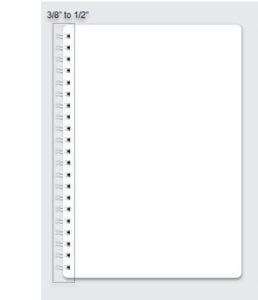
• Only single pages will be accepted. NO readers OR printers spreads please. This allows us to set up your crossovers properly.
For example, a (12) page – 8.5×11 booklet with bleed
should be a single (multipage) PDF file with – (12) 8.75×11.25 pages total. The first page is the Front Cover and the last page is the Back Cover.
Text and images should be at least 0.25″ from the edge.
Full color backgrounds should be avoided.
Use a white backgrounds with low ink coverage (e.g. logo and text only).
Avoid or limit use of transparencies and gradients.
For window envelopes, the window area must be free of ink.
For Digital Envelopes:
4/0 = Full Color Front
4/4 = Full Color Front and Full Color on Back Flaps
0/4 = Full Color on Back flaps

For your Saddle Stitch Booklet, please provide a single pdf file that includes your cover and interior pages.
We request that the file be sent as single pages, in one multi-page PDF. Please include the pages in this order:
Outside front cover
Inside front cover
Page one
Page two
Page three
Page etc.
Inside back cover
Outside back cover
Thus, when the pages are printed and assembled they will appear as below:
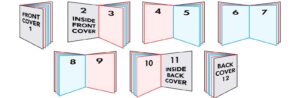
Please Note: Uploading a single-page PDF file does not mean uploading
one PDF for each page. It means all the pages in your PDF file should
be single pages not as spreads or facing pages.
When creating a Spot UV, Foli or Die Cutting job, include the Spot UV as a 5th Color – Name it “Spot” coating, foil or cut will go where that is applied.
For a folded note cards card, please send your artwork as shown if possible.
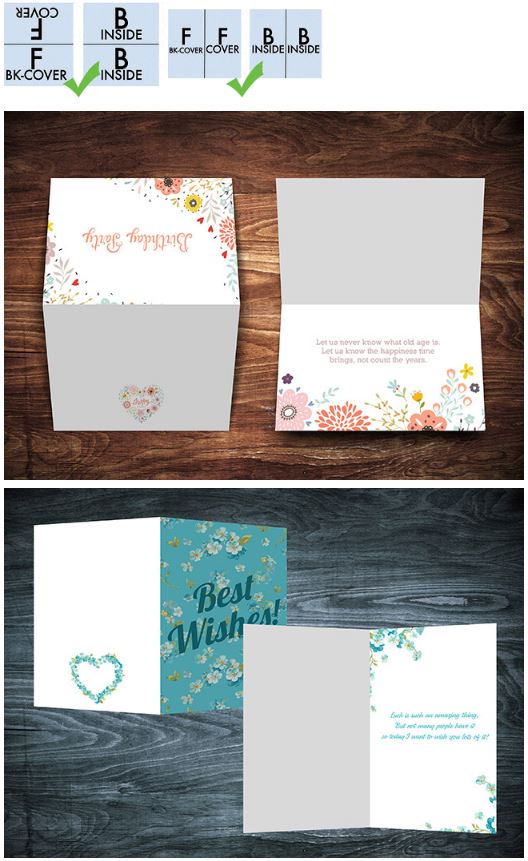
Designer & Templates
Templates
Help Videos: