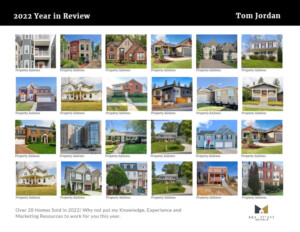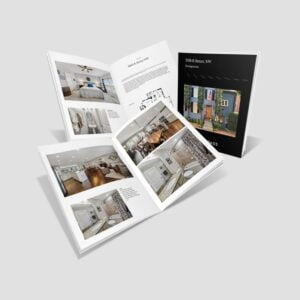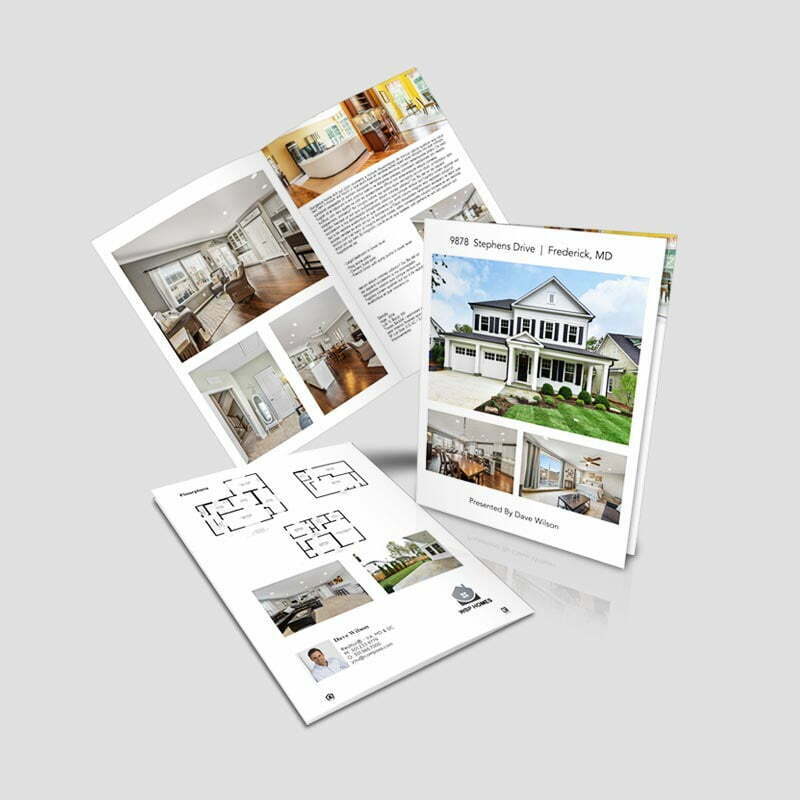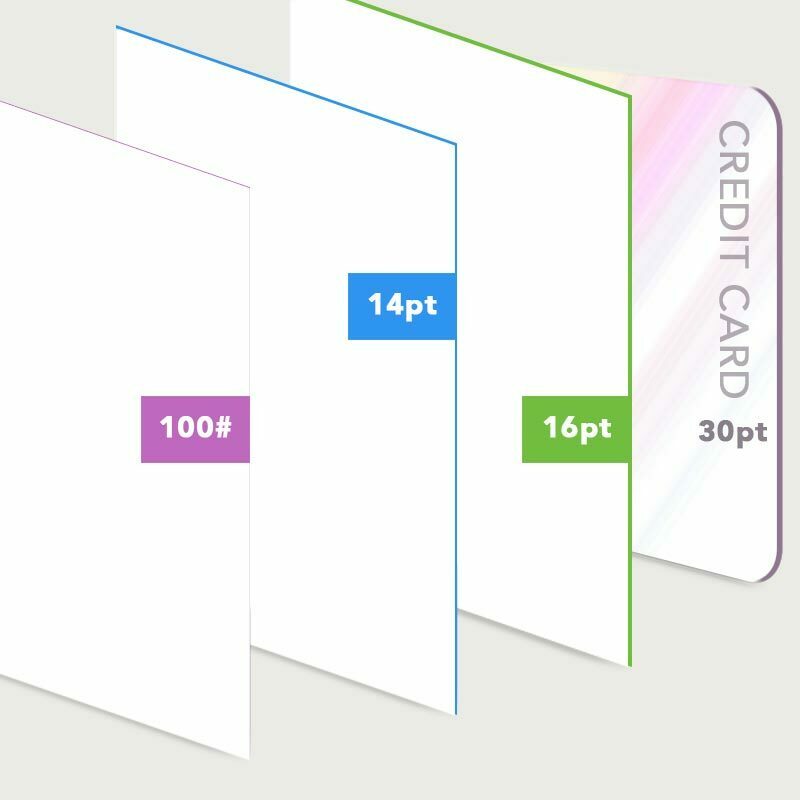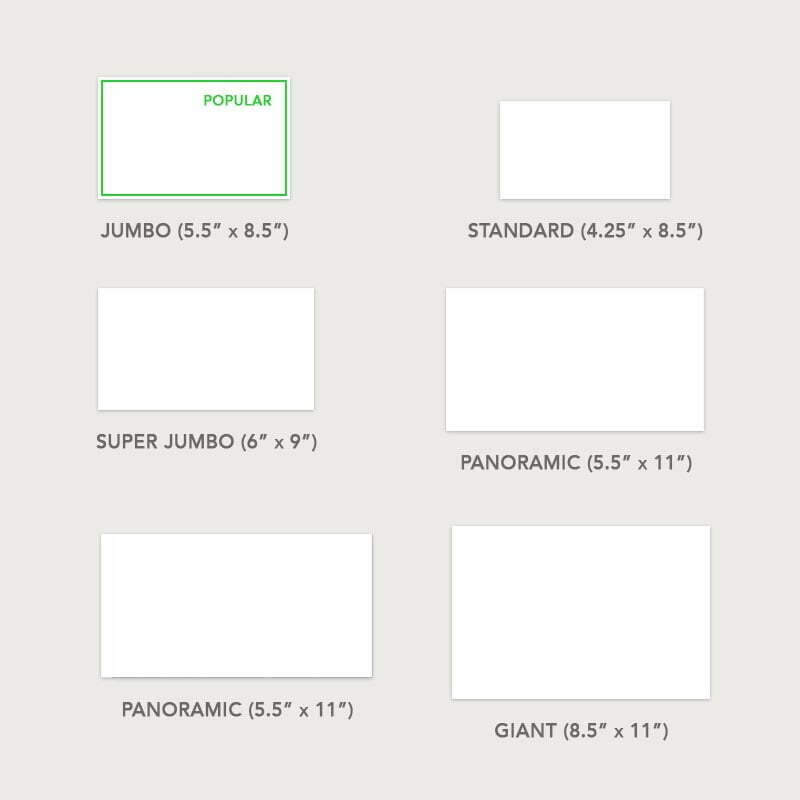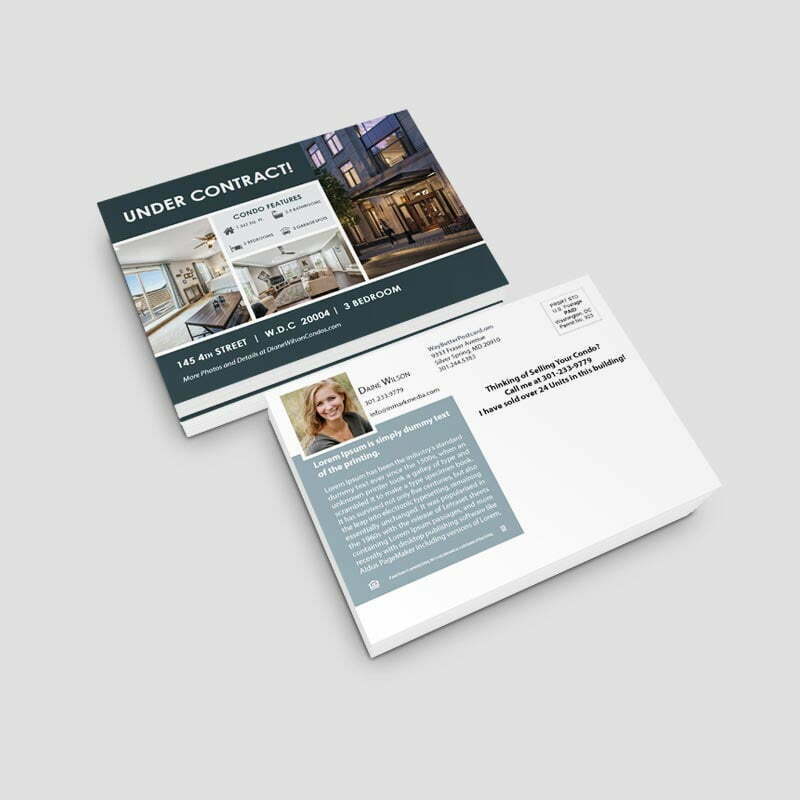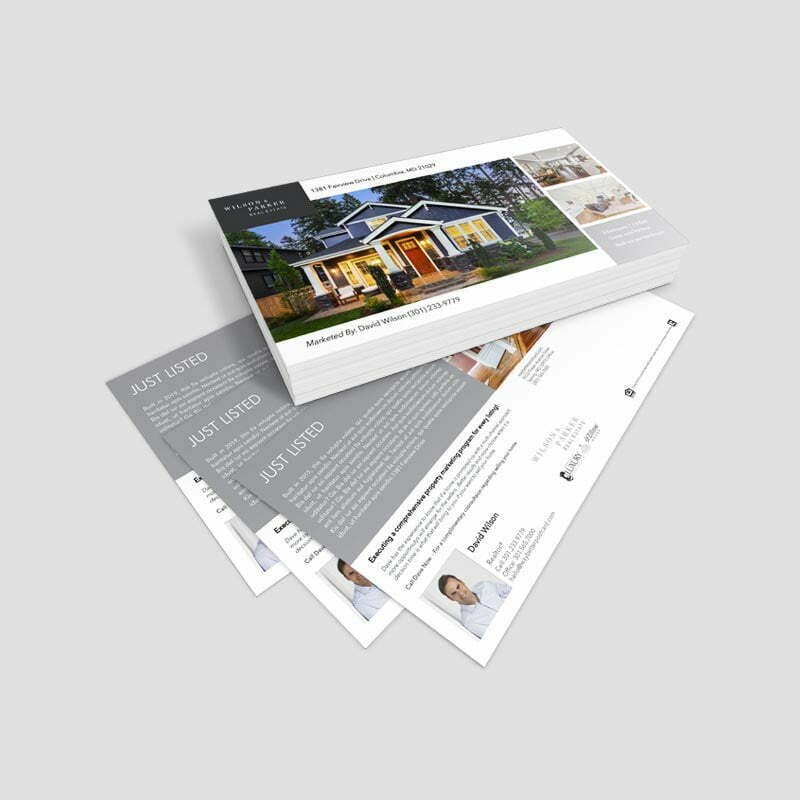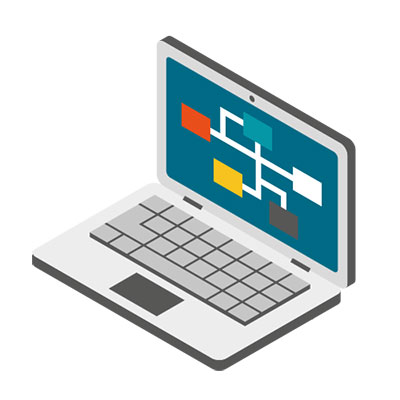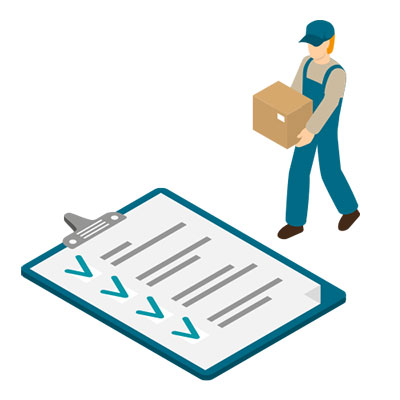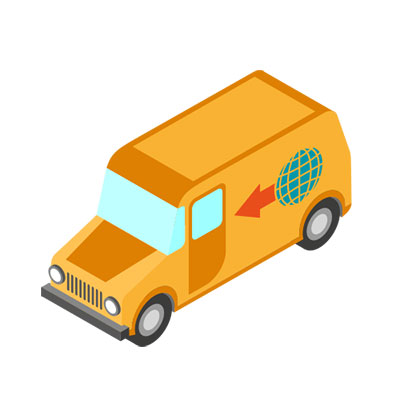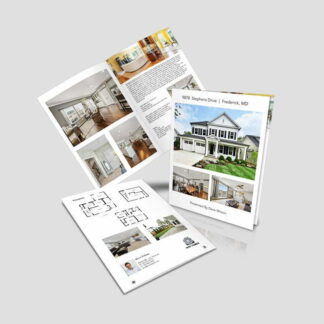Quick Order – Postcards
- All Pricing includes Printing, Postage, and Entry into a USPS Plant
- All Postcards Exceed USPS Requirements
- All Postcards include Accutrace Tracking
Configure & Price
Start OverPlease fill in the fields below with the shipping destination details in order to calculate the shipping cost.
Paper & Specs
Make a Statement with Different Sizes:
- Standard 4.25″ x 5.50″
- Jumbo 5.5″ x 8.5″
- Super Jumbo 6″ x 9″
- Panoramic 5.5″ x 11″
- Panoramic Wide 6″ x 11″
- Giant 8.5″ x 11″
Durable-High Quality Paper Stock:
- 12pt Premium Coated Paper
- 14pt Premium Coated Paper
- 16pt Premium Coated Paper
Add Additional Coating:
The paper mills provide coated paper, however it has no real gloss or matte/silk finish, unlike text of book paper we are using heavier caliper weight card/board stock. We offer (3) additional coatings that enhance the finish look and feel to one or both sides of your card.- Gloss UV Coating – Adds a glossy sheen and helps in the reduction of smudging or scratches that can occur on postal processing equipment.
- Matte UV Coating – Almost the opposite of the above, this enhances a duller appearance and reduces the reflection of light off the card.
- Soft Touch UV Coating – Creates a velvety texture. The paper becomes “soft” to the touch and increases the tactile appeal.
Why Choose Us?
Visibility, attention to detail, marketing and presentation are everything in the real estate market. If you want to sell properties, get more listings, and ultimately boost sales and brand then you will need to deploy all channels of marketing. Your marketing strategy maybe critical to helping you sell a home, but it is even more critical to your clients.Upload My Own List – Complete Details
List/Data Type
We prefer lists to be uploaded/submitted in one of the following common formats: .CSV | .TXT | .XLS or .XLSX | .DBF ** Please do not submit any Apple number files if possible. Instead export as CSV from your Mac/Apple device. We do accept formats other than those listed above, however, additional time and fees may apply if it's necessary to adjust or manipulate your data. If you're unsure about your mailing list or have questions on exporting from your CRM, feel free to contact us.
Your File Names
File names should not have any of the following:
• Spaces (use " _" rather than space if possible)
• Special Characters (!,@,#,$,% etc)
• Only 1 period(.)* that will be before the file extension name (see below)
• Other Punctuation or Hyphens
* Your computer will automatically attach a .xxx (i.e. .txt, .csv, .dbf, etc.) to the file name. This is called the file's extension and is required. Please don’t remove or change this part of the file name
Format
You can download a sample file in this tab on the right. This format is built around an typical SOI based list. You can also use a simple format as well, see in the image below – First Name, Last Name, Address, City, State, Zip. Each address should be on a single row, with each element of the address in a separate column. If you have a secondary address - Apt/Condo/Unit # a column for that is fine if it is not already in the main address field.
Note: If your file has more columns don’t worry as long as you have the basics you are all set!
Save/ADD List(s) to Account
If you want to save that list you are uploading, for an order you can select > Yes. We will then add it to your My Mailing List so that it will be available next time in the “use My List on File” option
Note: You can also add mailing list(s) from the Top Menu > My Account
My Name Field
We do ask you to review the data in your name field as often we see data from various MLS services with a popular field know as “Owner Label” or “Mailing Label”. Often if you look closely at those names in that field, you’ll see about 20-40% of them are not formatted correctly or contain descriptions related to Trust or Multiple owners. We think using names is great! How using the wrong name or a poorly formatted name might not be the best impression to make. We provide you a few options.
Moved or Change of Address Records
We will process your list for the best possible delivery! A component in that process is matching your records/list with those that file filed a Change of Address Request with USPS as well as with a private database (Three major credit Bureaus). Then depending on your input we can Follow them to their new address or Replace with “Neighbor” or “Current Resident”. Or we can Remove them
Example
You have a SOI/Client List, and you sold a home to Bob & Wendy Smith. Their mail now goes to their new home so we would recommend you follow them and mail to their new address we obtained.
Your list is a Geo Farm or Neighborhood/Subdivision List, and an owner has moved. We would recommend that you don’t follow and instead leave the mail addressed to the address within your farm.
Duplicates
We can review your file for duplicate names. A common approach is when the name and the address are a match – Remove the duplicate(s). If there are two different names going to one similar address Bob Smith - Wendy Smith, we can Remove one of them or we can Merge the two names to a single record Bob & Wendy Smith. If there are multiple different names Bob Smith and Wendy Jones going to the same address we can merge as well keeping the 2 names but Merging into one record.
Friends and Family Script– We use a great many “data scripts” as we see various types of name and address configurations. This is a very advance method of not just removing duplicates, however analyzing multiple records with certain similar characteristics - then merging and identifying those that match..
Multiple List Upload
You can upload up to 4 lists for any single mailing. We will combine your lists and remove duplicates in the same manner as you selected above. If one of your lists is name with or similar to and SOI or Client List, those are what we refer to as the “Surviving Record”. Thus if that record or address is on a another list in your upload, then the SOI/Client List info for that record, is the one we will maintain.
Print-Ready Files It a common term used every day in commercial printing, but it can mean different things. They are essential elements your file needs to ensure it translates from your computer to the printing press accurately and consistently without the need for any additional edits or adjustments. PDF Format Whether you’re designing a postcard, property brochures or perfect bound marketing booklets the first step in creating a file for online printing is knowing what format it’s in. A PDF is the best format. Other File Formats Other formats have broader editing capabilities, such as Adobe Photoshop (.psd format), Illustrator (.ai format) or InDesign (.indd/imdl). They can work however you have Package and Zip with Links and Font Folders and save as an IMDL otherwise they cannot be used. Formats like Microsoft Document (.docx), PowerPoint (.ppx) or Publisher (.pub) are not optimized for a printing press. And formats like .png and .jpeg. are static images that, if designed correctly, can be printed, but there will most likely be a charge to convert them. Nothing will advance however without your approval. Print-Ready File Requirements To ensure your file is ready for press and other online printing services, follow these guidelines: All of your images should be high resolution. We recommend images are 300 PPI for small format projects like booklets, cards or brochures, and 150 PPI for large format projects like custom signs and banners.
Make sure your files use CMYK colors for the most accurate comparison between what you see on your screen and what is produced with the press (not guaranteed to match exactly)
Your design files must have the appropriate bleed to ensure any variances in commercial production don’t affect your print. .125″ or 1/8″ variance in the event that the machines drift slightly in any direction. Because of this, your finished size should be expanded by 1/4″. Thus the final PDF file size for a 8.5×11 Brochure will actually be 8.75 x 11.25
Your design files should have all transparent objects, images or drop shadows flattened. PMS Pantone colors will be converted on the fly to CMKY unless for Signs and you have ordered PMS Colors.
General Rule As long as you have a PDF with high resolution images in the CMYK color space with the appropriate bleed, you’ll be on your way to creating the correct print-ready file and your own exceptional project!
Use one of your list or multiple lists we have on file for you in our list manager platform
- My Mailing List. We can build, manage, maintain, and update all your mailing lists - Geo Farms, SOI, Seller Direct/Golden Letters, Do Not Mail and more! Access this via your account page (Menu up top > "My Account"), then open > "My Mailing List" on the left. Here you can see the list name, number of addresses in that list and download that list. You can add or delete records, upload any updated list or even order a new list or request a count.
My Mailing List is our list manager platform built to help you maintain your mailing list. It is Simple and Straight Forward. We do all the work! Before each mailing and/or every 60 days, these lists are processed for accuracy, duplicate addresses removed, vacant homes, known deceased, both NCOA (USPS Change of Address system) as well as PCOA (a private change of address registry we subscribe to via the 3 largest credit bureaus). We can also suppress any names you might have on your Do Not Mail list (if you use). You can easily remove contacts by contacting us through your account "My Account & My Mailing List". Create a new mailing list using our List Builder Platforms or Have Us Build a Custom List or Append records to you list- How long have they lived there, what is the LTV, Ages, etc...
- Upload your SOI mailing lists have it cleaned, updated - Did someone move or pass away?
- Add/Remove individual addresses to your SOI or Do Not Mail List
- Choose multiple mailing lists for one mailer
- Order List Insight - As your list is cleaned and processed for mailing, we generate possible leads - Vacant Homes, Deceased individuals and/or addresses in probate.
- Have us append additional data or emails
Bleed must extend past the cut-line and will be trimmed from the product during the final cutting phase. When the image is required to extend all the way to the edge, bleed is needed to preserve the finished look and the quality of the final product.
- The bleed for All Digital and offset Print Products is 0.125".
- The bleed for Signs, Posters, Display or Large Format Products is 0.250".
Please keep all text at least 0.25" inside the cut-line. This Safe Zone will make sure no content is compromised.
We would like 300 dpi files and no less. Low resolution files may be printed as is or will be placed on hold until we receive new files, slowing your turn-around.
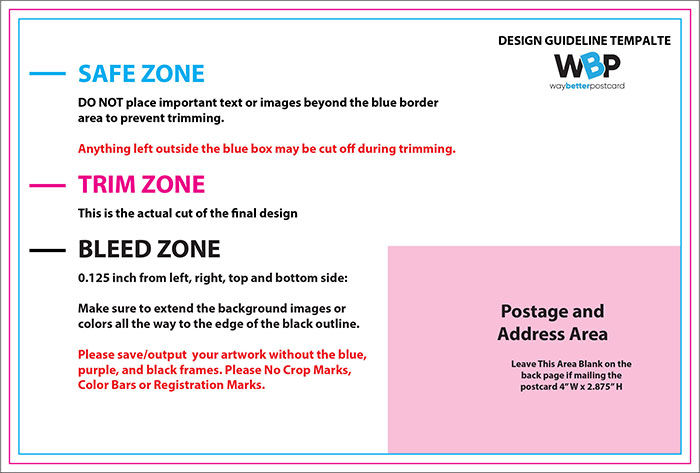
Our design guideline templates will help you ensure your design/layout will meet all your expectations. You might not to this everyday as we do but all you need is a little help. They will guide in your layout and provide not only the overall dimensions but the trim and safe and bleeds lines as well. Templates are available to download below.
The templates include bleeds, safe zones and the areas and address block, to keep clear so that we meet all USPS Regulations as well as 100% compatible for the best automation-based rates!
Design Tip: Don’t worry about adding the permit information to your design if we are addressing and mailing your postcard. At no extra charge you can use our permit and we will add it for you; this is just another way we make sure your direct mail postcard is mail-ready.
Basic Layout Instructions:
• Bleed: 1/8″ overall (.125 of an inch) will be trimmed off each side of your product. Your Final PDF file then should be .125” larger than the card you have selected. So a Jumbo Card is 5.5” Tall x 8.5” Wide. Your submitted file would be 5.75” Tall by 8.75” wide (added .125 to the left, right, top and bottom)
• Trim (cut) Line: This is where we will cut your card down from a much larger size press sheet to the final size that you ordered.
Borders- If you card has a border design, that border needs should be at least 1/4″ thick from the bleed line to ensure a balanced look
• Safe Area: This area is close to wear the card is trimmed to its final size.
Elements (i.e., text, graphs, tables) too close to or over the trim edge maybe trimmed further than you think due to manufacturing tolerances. Make sure no critical text or part of any image leaks into the Safe
Images bordering the trim should be expanded to the Bleed line so that that they “bleed” off the page
• Images/Photos: CMYK @ 300dpi (1200dpi for Bitmaps) Hi Res Print
• Flatten File: We recommend you flatted your final print ready card as you output the file. Especially if you are using transparencies or mask. This will assure that you exactly how your cards will look. Flattening at times can adjust all colors overall. All products we print are “Flattened”. This is part of our service so if you don’t flatten the card, it is fine, as we will at no charge. We just want you to beware that this can impact the entire card at times, based on how it was originally composed.